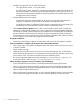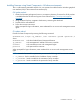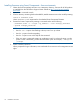HP 2000 G2 Modular Smart Array Controller Firmware M113R10 Release Notes (508849-014, February 2012)
Installing firmware using the Storage Management Utility (SMU)
1. Obtain the firmware package and save it to a temporary directory. Firmware for all HP products
is available from the HP Business Support Center website at http://www.hp.com/support/
downloads.
2. If using a Smart Component, extract the contents of the Smart Component using one of the following
methods:
• In Windows—Click Extract on the first screen of the Smart Component.
• In Linux—Enter a command using the following syntax:
./CPxxxxxx.scexe --unpack=<folder name>
where
./CPxxxxxx.scexe represents the Smart Component filename
<folder name> represents the filename of the destination folder for the extracted
binary file
3. Locate the firmware file in the downloaded/extracted folder. The firmware filename is in the
following format: mercurysw-MxxxRyy-zz.bin
4. In single-domain environments, stop all I/O to vdisks in the enclosure before starting the firmware
update.
5. Log in to the SMU and, in the Configuration View panel, right-click the system and then select
Tools > Update Firmware.
A table displays currently installed firmware versions.
6. Click Browse and select the firmware file to install.
7. Click Install Controller-Module Firmware File.
Allow approximately 30–60 minutes for the firmware to load, plus an additional 15–30 minutes
for the automatic restart to complete on the controller you are connected to. Wait for the progress
messages to specify that the update has completed.
In dual-controller systems with Partner Firmware Update enabled, allow an additional 30–60
minutes for the second update, plus an additional 15–30 minutes for the second module to
automatically restart.
8. In the SMU display, verify that the expected firmware version is installed on each module.
Installation instructions 11