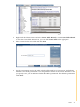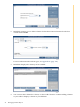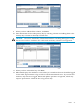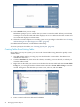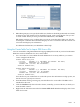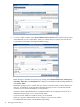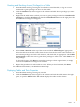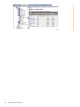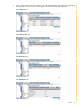Neoview Database Administrator's Guide (R2.2)
5. DB Admin prompts you to specify the table size, whether it should be partitioned, its columns,
its primary key, and whether inserts should be logged, with screens like the ones you use
to create a table. When you have provided this information, click Finish.
DB Admin prompts you to confirm that you want to create this table. When you click Yes,
it attempts to create the table and either displays an error or indicates that the creation was
successful and displays its information.
For additional information, see DB Admin online help.
Using the Create Table Tool to Import DDL From a File
You can create tables using Data Definition Language (DDL) files stored on your local workstation.
DDL files can have definitions for one or more tables.
1. Use a text editor to create a DDL file with definitions for as many tables as you want to
create. It might look like this:
CREATE TABLE CUST_FILE
( custnum DECIMAL (6,0) UNSIGNED NO DEFAULT NOT NULL,
custname CHARACTER (25) NO DEFAULT,
PRIMARY KEY (custnum) NOT DROPPABLE )
STORE BY PRIMARY KEY;
CREATE TABLE CUST_FILE2
( custnum DECIMAL (6,0) UNSIGNED NO DEFAULT NOT NULL,
custname CHARACTER (25) NO DEFAULT,
PRIMARY KEY (custnum) NOT DROPPABLE )
STORE BY PRIMARY KEY;
Save the file on your workstation or on the HP system. For information on SQL syntax, see
the HP Neoview SQL Reference Manual.
2. Start DB Admin and log on using any user ID allowed to create tables. The DBA role is
intended for this task.
3. Click the Database tab, then select the schema, owned by your user ID role, in which you
want the table created.
4. Right-click the Schema name and select Create Table Tool. DB Admin displays the Create
Table Tool screen:
Tables 45