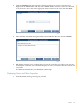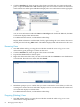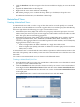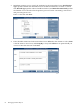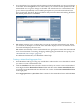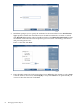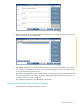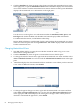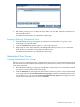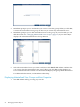Neoview Database Administrator's Guide (R2.2)
2. Click the Database tab, then navigate to the schema and click the view name in the right
pane, or open the Views folder. DB Admin displays the views in this schema. Click the view
name in the lists in either pane. DB Admin displays the view’s information in the right pane:
You can view information under the DDL and Privileges tabs. Under the DDL tab, the DDL
Tool button displays DDL information.
For additional information, see DB Admin online help.
Display DDL information with the DDL Tool by right-clicking the view name in the tree in
the left pane and selecting DDL Tool.... DB Admin displays DDL information for this view.
Renaming Views
1. Start DB Admin and log on using the user ID that created the view or log on as a user
authorized to grant privileges to others on that view.
2. Click the Database tab, then navigate to the schema and table.
3. Expand the Views folder in the left pane.
4. Right-click the name of the view you want to rename and select Rename to start the Rename
View Wizard. Enter the new name and click Finish:
5. DB Admin prompts you to confirm that you want to rename the view. When you click Yes,
it attempts to rename the view and either displays an error or indicates that the rename was
successful and displays its information.
For additional information, see DB Admin online help.
Dropping (Deleting) Views
1. Start DB Admin and log on using the user ID that created the table or log on as a user
authorized to change that table.
62 Managing Database Objects