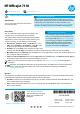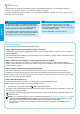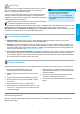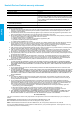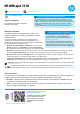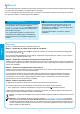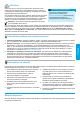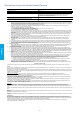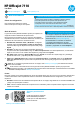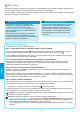Getting Started Guide
Finding more information
HP Ocejet 7110
www.hp.com/mobile/OJ7110
Scan to nd out more!
Standard data rates may apply.
Might not be available in all
languages.
EN FR ES PT
© 2013 Hewlett-Packard Development Company, L.P.
*CR768-90006*
*CR768-90006*
CR768-90006
Setup Poster
To set up the printer, follow the instructions in
the poster provided.
Readme
The Readme le is available on the HP software CD provided with your printer. It provides information about system
requirements and updated information about setting up and using the printer.
● Windows: Insert the HP printer software CD into your computer, double-click the le named ReadMe.chm, and
then click the option for your language.
● OS X: Insert the HP printer software CD into your computer and open the Read Me folder. Click the Readme
button in your language.
www.hp.com/support www.register.hp.com
● Windows
®
8: On the Start screen, right-click an empty area
on the screen, click All Apps on the app bar, click the icon with the printer’s name, and then select Help.
● Mac OS X v10.6: Choose Mac Help from the Help menu. In the Help Viewer, click and hold the Home button, and
then choose the Help for your device.
● OS X Lion and OS X Mountain Lion: Choose Help Center from the Help menu. Click Help for all your apps (at
the bottom left of the Help viewer) and click the Help for your device.
Note: If you cannot nd the user guide on your computer, visit www.hp.com/support for information about
installing it.
Regulatory and compliance information for the European Union is available in the “Technical information”
section of the user guide (also called “Help”). Also, the Declaration of Conformity is available at
www.hp.eu/certicates.
User Guide
The user guide (also called “Help”) will be copied to your
computer when you install the HP printer software.
This guide includes usage and troubleshooting information,
specications, notices, and environmental, regulatory, and
support information, as well as links to online content.
● Windows XP
®
, Windows Vista
®
, and Windows
®
7: Click
Start, select Programs or All Programs, select HP, select
the folder for your HP printer, and then select Help.
If your computer does not have a CD or DVD
drive, you can download the HP software from
HP’s support Web site (www.hp.com/support).
If you are using a computer running Windows
and the installation program does not start
automatically, browse to the CD drive of the
computer, and double-click Setup.exe.
Installing HP printer software
Want to print from your smart phone or tablet? Get one of HP’s
printing apps—apps that let you print your documents and photos
directly from your mobile device. For more information, visit
www.hp.com/global/us/en/eprint/mobile_printing_apps.html. (At
this time, this website might not be available in all languages.)
Printing from mobile devices
Printed in China
Impreso en China
Imprimé en Chine
Impresso na China
中国印刷
중국에서 인쇄