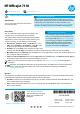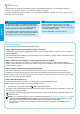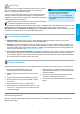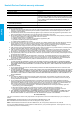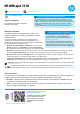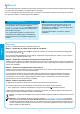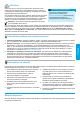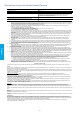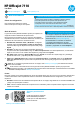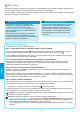Getting Started Guide
3
Ink cartridge information
● Setup cartridges: During setup, when you are prompted to install ink cartridges, make sure you use the
cartridges provided with the printer, labeled ‘SETUP CARTRIDGE’.
● Ink usage: Ink from ink cartridges is used in the printing process in a number of different ways, including in the
initialization process, which prepares the printer and ink cartridges for printing, and in printhead servicing, which
keeps print nozzles clear and ink owing smoothly. In addition, some residual ink is left in the cartridge after it is
used. For more information, see www.hp.com/go/inkusage.
● Anonymous usage information storage: HP cartridges used with this printer contain a memory chip that assists
in the operation of the printer and stores a limited set of anonymous information about the usage of the printer.
This information might be used to improve future HP printers. For more information and instructions for disabling
this usage information collection, see the user guide.
Acknowledgements
Microsoft, Windows, Windows XP, Windows Vista, Windows 7, and Windows 8 are U.S. registered trademarks of
Microsoft Corporation.
Safety information
1. Read and understand all instructions in the
documentation that comes with the printer.
2. Observe all warnings and instructions marked on the
printer.
3. Unplug this printer from wall outlets before cleaning.
4. Do not install or use this printer near water, or when
you are wet.
5. Install the printer securely on a stable surface.
6. Install the printer in a protected location where no one
can step on or trip over the line cord, and the line cord
cannot be damaged.
7. If the printer does not operate normally, see the user
guide (which is available on your computer after you
install the software).
8. There are no user-serviceable parts inside. Refer
servicing to qualied service personnel.
9. Use only the external power adapter provided with the
printer.
Always follow basic safety precautions when using this printer to reduce the risk of injury from re or electric shock.
With HP ePrint, you can safely and easily print documents or photos
from your computer or mobile device (such as a smart phone or
tablet)—no extra printer software required!
To print using HP ePrint, attach the documents or photos to an email
message, and then send the email message to the email address
assigned to your printer when you signed up. The printer prints both the
email message and the attachments.
Note: In order to use HP ePrint, the printer must be connected to
a network that provides an Internet connection.
To get started with HP ePrint, open the printer’s home page or embedded web server (EWS) from a computer on the
same network by entering the printer IP address into a supported web browser. From the EWS, click the
Web Services tab. In the Web Services Settings section, click Setup, click Continue, and then follow the on-screen
instructions to accept the terms of use and enable Web Services.
HP ePrint
English
To learn how to use and manage
HP ePrint, visit HP Connected
(www.hpconnected.com). (At this time,
this website might not be available in all
languages.)
Learn more!