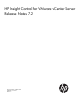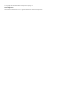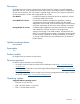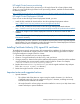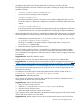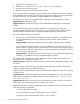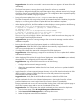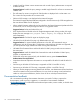HP Insight Control for VMware vCenter Server Release Notes 7.2
• Uninstalling HP Insight Control Storage Module for vCenter does not remove all files.
The following directories and their contents remain after uninstalling HP Insight Control Storage
Module for vCenter:
◦ <install folder>\JBoss\standalone\log
You can access this directory to retrieve log files.
◦ <install folder>\icvc
Part of the uninstallation process is to back up server module configuration data. You can
access this directory to retrieve this configuration information and backup data of the server
module.
◦ <install folder>\export.si
If the storage module was installed and configured previously, the configuration information
is exported to this file. You can import the data from this file during subsequent installations.
• When HP Insight Control for vCenter is uninstalled, the vSphere Web Client plug-in is not removed
from the filesystem. To remove the plug-in from vSphere Web Client, perform the following steps:
1. Delete the plug-in present in the path C:\ProgramData\VMware\vSphere Web Client\
vc-packages\vsphere-client-serenity.
The plug-in is installed on the system where the vSphere Web Client is running. The
ProgramData is a hidden folder.
2. Restart the VMware vSphere Web Client Service.
• When HP Insight Control for vCenter is uninstalled, files or folders that are locked by another
process are not deleted. If that occurs, you may see a message indicating that files or folders
were not deleted and a suggestion to reboot the system in order to clean up registry entries may
be displayed.
Suggested action: Manually restart the system.
• Erasing a job on a server can reset the date and time on that server to a default value.
Suggested action: Set the date and time as described in the RDP knowledge base article at http://
h18013.www1.hp.com/products/servers/management/rdp/knowledgebase/20000083.html.
• Entering incorrect credentials for a vCenter-managed host with a Virtual UUID that was assigned
by the Virtual Connect Manager prevents HP Insight Control for vCenter from generating news
feed entries for that host.
• An attempt to use the HP Insight Control Deployment Wizard to add to vCenter results in a
License not available to perform the operation error.
Suggested action: Manually add hosts.
• If you change an IP address of a device after it has been discovered, the information shown in
the plug-in for this device may not be up-to-date.
Suggested action: Perform the following steps:
1. Stop HP Common Services service.
2. Delete the store file from the <install folder>\hpcs\db directory.
3. Start HP Common Services service.
4. Restart HP Insight Control for vCenter Server service.
• If you change a server virtual UUID after it has been discovered, Insight Control for vCenter cannot
discover the server with the new virtual UUID.
Suggested action: Restart common services server module and the hpserver service as follows:
Important notes and suggested actions 7