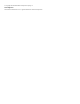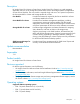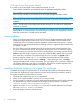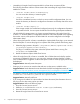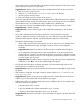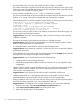HP Insight Control for VMware vCenter Server Release Notes 7.3
HP Insight Control Deployment Wizard
If you want to use the HP Insight Control Deployment Wizard, you must:
• Install HP RDP, available for download from the HP Insight Rapid Deployment website:
http://h18013.www1.hp.com/products/servers/management/rdp.html
• Install HP SIM, available for download from the HP Insight Management Media website:
https://h20392.www2.hp.com/portal/swdepot/displayProductInfo.do?productNumber=IMDVD
• Install the HP Insight Control vCenter Deployment Connector on the server where HP SIM is
installed.
NOTE: The HP Insight Control Deployment Wizard prompts you to install the HP Deployment
Connector if necessary.
The deployment connector software is also available for download from the HP Insight Management
Media website. For more information, see the HP Insight Control for vCenter Deployment Connector
Read This First file that is included with the download.
Known problems
• When using vSphere Web Client 5.1.0 Build 797199, the HP Insight Management Tab and HP
Infrastructure pages display a black screen. This is a known problem in the GA release of the
vSphere Web Client. To avoid this problem, upgrade to vSphere Web Client version 5.5 (which
supports the new and enhanced Storage provisioning wizards) or migrate to vSphere Web Client
5.1 Update 1 or later.
• The Clone VM provisioning operation does not power ON the newly created VMs even when
this option is selected in the wizard. The operation of cloning the VM is not impacted. However,
it will be necessary to power ON the new VMs manually after the provisioning operation finishes.
• Custom install of HP Insight Control for vCenter that includes the RMV module does not proceed
if the export file is not present. The workaround for this issue is to either use Typical install or
create an empty file named export.si in the folder where the product is being installed.
• The Grow Grow Cluster Wizard remains in Loading…. When growing a cluster, a Loading…
message is displayed and it remains in that state. This may happen when a previously configured
HP OneView credentials in the plugin is unreachable. Ensure the HP OneView appliances are
accessible and the credentials entered in the plugin are valid.
Installing Certificate Authority (CA) signed SSL certificates
To establish secure network communication, HP recommends the installation of Certificate Authority
(CA) signed SSL certificates for Insight Control for vCenter. Use the following procedure to install a
CA signed certificate on Insight Control for vCenter:
1. Generate CSR compliant with your security department.
2. Obtain a CA signed certificate in the form of key and pem format.
3. If using a private CA, obtain the CA’s public certificate and import the private CA’s public certificate
into the standard java cacerts truststore used by Insight Control for vCenter. For example,
<install folder>\Java\lib\security\cacerts.
4. Replace the current server.key and server.pem with the signed certificate’s key and pem
files in the <install folder>\uim directory.
5. Restart the Insight Control for vCenter services.
6 Known problems