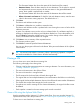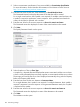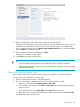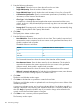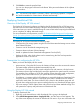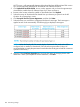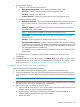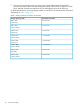HP OneView for VMware vCenter User Guide (7.4)
17. Review the information that will be used to create the virtual machines.
Validation of the information begins automatically. During the validation process a green icon
indicates a successful validation step, and a red icon indicates failure. If a validation step
fails, a message is displayed in the Warning and Validation Results box. Correct the problem
by going Back to the previous screens.
18. When validation completes successfully, click Next.
The Ready to Complete window opens.
19. Click Finish to clone the virtual machine.
TIP:
• View the progress of the operation in the Tasks pane of the vSphere Web Client.
• Manual cache refresh is not necessary when the operation is finished. The cache will be
refreshed automatically.
Clone a VM using the vSphere Client
Follow this procedure when using the vSphere Client or the VMware 5.1 vSphere Web Client.
To clone one or more VMs from an existing VM:
1. Start the vSphere Client and access HP Management.
2. Use one of the following methods to start the Clone Virtual Machine wizard:
• Right-click a VM and select HP Management→Clone VM.
• In the vSphere Web Client, select Actions→Clone VM on the HP Management page for
a host or cluster.
• In the vSphere Client, select Clone VM from the Actions drop-down list.
• Right-click a VM in any StoreFront Module for vCenter table, and then select Clone VM.
The Clone Parameters window opens.
Cloning a VM 105