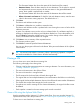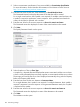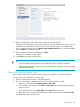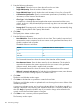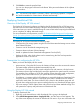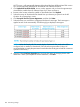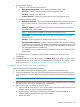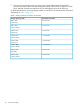HP OneView for VMware vCenter User Guide (7.4)
9. Click Finish to create the specified VMs.
You can view the progress of the task in the Recent Tasks pane at the bottom of the vSphere
Client window.
TIP: No manual cache refresh is necessary. When a provisioning operation is complete,
the StoreFront Module for vCenter data is refreshed automatically.
Deploying StoreVirtual VSA
Overview of the Deploy HP VSA wizard
The Deploy HP VSA wizard configures and deploys the HP StoreVirtual VSA on ESX hosts using
the hosts’ local and direct attached storage. Using the StoreVirtual best practices, the Deploy HP
VSA wizard uses your server’s available storage to create a SAN without requiring the additional
cost or complexity of adding dedicated storage.
For more information on best practices, see the HP StoreVirtual VSA Design and Configuration
Guide: For solutions based on Microsoft Hyper-V and VMware vSphere - Technical white paper,
the HP StoreVirtual Storage VSA Installation and Configuration Guide, and the Technical white
paper - Adaptive Optimization for HP StoreVirtual.
The Deploy HP VSA wizard automates the following steps:
• Configures the VSA storage system using the local and direct attached storage across at least
three selected ESX hosts
• Creates a new HP StoreVirtual management group
• Creates at least one cluster of shared storage
• Installs or updates the latest Centralized Management Console (CMC)
• Deploys the VSAs, after which volumes can be created using the CMC and exported to
application servers to service IOs.
Prerequisites for configuring the HP VSA
Before you launch the Deploy HP VSA wizard:
• Internet access—Ensure the HP Overview for VMware vCenter server has access to the internet.
The latest installer will be downloaded automatically from HP.
• VSA licenses—The Deploy HP VSA wizard configures VSA with instant-on, 60-day licenses.
The instant-on license type and the final license type applied to the system must be consistent.
For example, if you configure a 10 TB VSA instant-on license during the initial configuration,
apply a 10 TB license VSA license to your system after the initial configuration.
• IP Addresses—A contiguous block of IP addresses is required for deploying StoreVirtual VSA
using this wizard. One IP address is required for each node in addition to one IP address
required for each cluster. The cluster Virtual IP (VIP) is listed on the validation page and will
be used when configuring hosts to provision storage from the new StoreVirtual storage system.
• ESX server storage—Select vSphere hosts with similar local and direct attached storage. This
will optimize the capacity and performance of StoreVirtual VSA.
Using the Deploy HP VSA wizard
To deploy StoreVirtual VSA:
1. Right-click on the desired host to which StoreVirtual VSA is going to be deployed.
2. Select All HP Management Actions→Deploy HP VSA... and the version screen appears. The
top of the screen displays the current HP StoreVirtual VSA version. If you are connected to the
Deploying StoreVirtual VSA 107