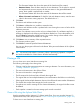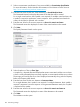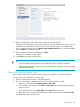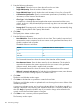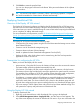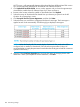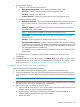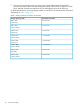HP OneView for VMware vCenter User Guide (7.4)
HP FTP server, it will automatically detect and download the latest HP StoreVirtual VSA version.
You can also manually upload the HP StoreVirtual VSA software as follows:
3. Click Upload HP StoreVirtual VSA. A new window appears and you have the opportunity to
download the installer from HP Software Depot if you have not done so.
4. Browse to the location where the installer is downloaded and click Upload.
5. Select the version of StoreVirtual VSA desired from your directory to upload it to the HP
OneView for vCenter plug-in server.
6. Click Accept HP End User License Agreement, and then click Next.
7. Select the hosts you would like to configure and select a license type. The license type is
applied to each node automatically. The following figure displays license types:
NOTE: When the Deploy HP VSA wizard deploys StoreVirtual VSA, each node will be
configured with an Instant-On StoreVirtual VSA license that expires after 60 days. HP
recommends that you apply the permanent license before the 60-day period ends for continuous
operation of the array.
8. Optional: Select Configure Capacities and you have the option of changing cluster node
distribution. When you complete the cluster distribution, click Next.
108 Provisioning storage