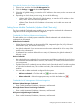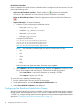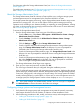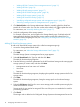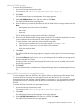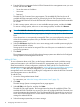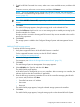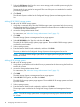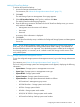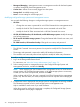HP OneView for VMware vCenter User Guide (7.4)
• “Adding HP EVA Command View management servers” (page 15)
• “Adding HP EVAs” (page 16)
• “Adding HP MSA storage systems” (page 17)
• “Adding HP XP P9000 storage systems” (page 18)
• “Adding HP XP storage systems” (page 18)
• “Adding HP StoreOnce Backup” (page 19)
• “Modifying configured storage systems and management servers” (page 20)
• “Removing a storage system or management server” (page 21)
3. Click Refresh Cache in the Storage Administrator Portal to manually refresh the StoreFront
Module for vCenter cache. You can also use the cache refresh icon to update the cache.
For instructions, see “Manually refreshing the cache” (page 57).
4. Verify the configuration of the storage systems.
For example, select a host, and navigate to the Storage Details page. Confirm that the HP
Management tab displays data from the storage systems used by the selected host. For
information about navigating the GUI, see “Navigating HP Management with the Storage
Module” (page 56).
Adding HP StoreVirtual storage systems
To add an HP StoreVirtual storage system (also called a management group):
1. Access the Storage Administrator Portal.
For instructions, see “About the Storage Administrator Portal” (page 13).
2. Click Add.
The Add Storage System or Management Server page appears.
3. Select HP StoreVirtual in the Type list, and then click Next.
The Add HP StoreVirtual page appears.
4. Enter the following connection parameters for the HP StoreVirtual storage node managing the
storage system you want to add, and then click Next.
• Management server host name or IP address
• User name
• Password
The Add HP StoreVirtual page appears, displaying the specified storage system and all of its
storage nodes.
5. Click Next.
The Add HP StoreVirtual page appears, listing the storage pools on the selected storage
system.
6. Select the Full Access check box for one or more storage pools to enable provisioning by the
StoreFront Module for vCenter.
Storage pools do not need to be assigned Full access if they are not intended to be used for
provisioning operations.
7. Click Finish.
The storage node is added to the Configured Storage Systems and Management Servers list.
14 Configuring HP OneView for vCenter