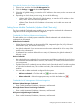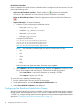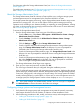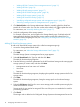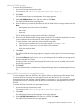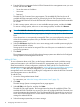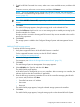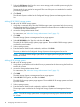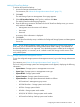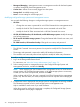HP OneView for VMware vCenter User Guide (7.4)
Adding HP StoreOnce Backup
To add an HP StoreOnce Backup:
1. Access the Storage Administrator Portal.
For instructions, see “About the Storage Administrator Portal” (page 13).
2. Click Add.
The Add Storage System or Management Server page appears.
3. Select HP StoreOnce Backup in the Type list, and then click Next.
The Add HP StoreOnce Backup page appears.
4. Enter the following connection information for the HP StoreOnce Backup array you want to
add, and then click Next.
• Management server host name or IP address
• User name
• Password
A summary of the information is displayed.
5. Click Finish.
The HP StoreOnce Backup array is added to the Configured Storage Systems and Management
Servers list.
NOTE: The HP StoreOnce Backup system needs to be configured as a cluster (single node or
multi node), for it to be added to the Storage Administrator Portal. Adding a non-clustered HP
StoreOnce Backup system is not supported. Once the backup system is added to the configured
list of storage systems, it is necessary to do a refresh to make the Storage module aware of the
newly added system.
Viewing storage systems and management servers
To view the configured storage systems and management servers, log in to the Storage Administrator
Portal.
For instructions, see “About the Storage Administrator Portal” (page 13).
The list of configured storage systems and management servers appears, displaying the following
information:
• System Name—Storage system or management server name
• System Type—Storage system or management server type
• System Model—Storage system model
• System Firmware—Storage system firmware version
• System Identifier—Storage system-determined identifier as follows:
HP StoreVirtual—Management group name◦
◦ HP 3PAR StoreServ—Storage system serial number
◦ HP EVA—Storage system WWN
◦ HP MSA—Storage system serial number
◦ HP XP/HP XP P9000—Storage system serial number
◦ HP StoreOnce Backup—Backup system serial number
Configuring the StoreFront Module for vCenter 19