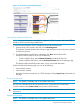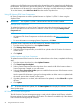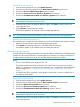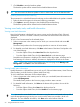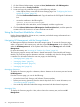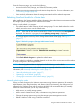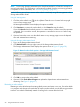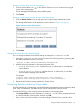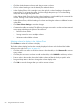HP OneView for VMware vCenter User Guide (7.4)
Scheduling firmware baselining
1. From the Actions drop-down list, select Update Firmware.
2. Select the new firmware baseline from the New Firmware Baseline drop-down list.
3. Unselect the Put host in Maintenance Mode option if desired.
4. Unselect the Power on host once baseline is applied option if desired.
5. Unselect the Exit Maintenance Mode once baseline is applied option if desired.
TIP: You may want to consider leaving the host in maintenance mode to manually verify the
update before putting the host back in service.
6. Select the date and time to apply the baseline update. Click Now to set the values to the
current date and time.
7. Click Schedule to store the baseline update.
The baseline update will be initiated at the scheduled date and time.
TIP: You can monitor the firmware update in Tasks or News Feed, and in the VMware tasks.
Updating scheduled firmware baselining
The parameters for a scheduled firmware baselining can be modified before the update is initiated.
1. Make the desired changes to the firmware baselining parameters.
2. Click Update to store the changes to the scheduled firmware baselining.
The baseline update will be initiated at the scheduled date and time.
HPSUM Firmware Management
The HPSUM Firmware Management page is used with the vSphere Web Client to schedule firmware
updates for hosts with firmware that is not managed by HP OneView. An instance of HPSUM 6.2
or higher must be configured, running, and accessible by HP OneView for vCenter.
NOTE:
• The minimum HPSUM version supported is 6.2.0.
• The HPSUM credentials must be configured in HP OneView for vCenter prior to using this
feature. For information on configuring the credentials, see “Credentials for HP Management
Software Integration” in “Setting Server Module Credentials (vSphere Web Client only)”
(page 11).
• A VMware Host (ESXi) credentials—either global or host specific—must be configured for a
successful HP SUM update.
Scheduling firmware baselining
1. From the Actions drop-down list, select Update Firmware.
2. Select the new firmware baseline from the New Firmware Baseline drop-down list.
3. Unselect the Reboot host if needed option if desired.
4. Unselect the Place host in Maintenance Mode option if desired.
5. Unselect the Exit Maintenance Mode after rebooting option if desired.
TIP: You may want to consider leaving the host in maintenance mode to manually verify the
update before putting the host back in service.
6. Select the date and time to apply the baseline update. Click Now to set the values to the
current date and time.
Using the Server Module for vCenter 53