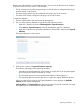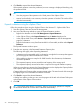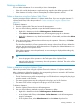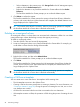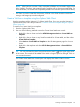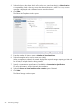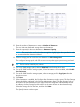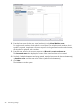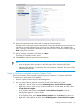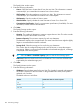HP OneView for VMware vCenter User Guide (7.4)
After the size of the datastore is increased by the plug-in, the new size will be shown in HP OneView.
To ensure that the new size is shown in HP OneView:
• The HP OneView server profile corresponding to an ESX Host that is managed by the plug-in
must be created in HP OneView.
• The same storage systems must be configured in the plug-in and in HP OneView.
• The same CPGs must be configured in the plug-in and in HP OneView.
To expand a datastore:
1. Start the vSphere Web Client and access HP Management.
2. Use one of the following methods to open the Expand Datastore window:
• Right-click a datastore and select HP Management→Expand Datastore.
• Select Actions→Expand Datastore on the HP Management page for a datastore.
• Right-click a datastore in any StoreFront Module for vCenter table, and then select Expand
Datastore.
The Expand Datastore window opens.
3. Enter the new capacity in Requested Datastore Capacity.
The following rules apply when expanding datastores.
• A datastore can be expanded only if it is located on a single disk on an array that supports
provisioning by the StoreFront Module for vCenter.
• The requested capacity cannot exceed the total capacity of the storage pool.
• The requested capacity cannot be less than or equal to the original datastore capacity.
When you enter the new capacity, the Expand Datastore window displays the Available
Capacity for the selected storage pool.
Capacity Before and Capacity After are approximate values. The actual virtual disk size might
be slightly larger to accommodate the VMware overhead.
Expanding a datastore 91