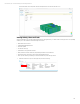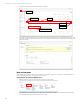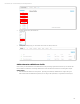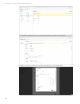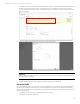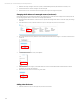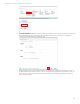HP OneView Deployment and Management Guide 1.10
Technical white paper | HP OneView Deployment and Management Guide
117
3. Now that the Logical Interconnect Group has been updated, the Logical Interconnects that were created from importing
the Enclosure will report they are no longer consistent with the group. Navigate to the Logical Interconnect that
requires updating. Select the Actions menu, and then Update from group. Repeat for any other Logical Interconnects
that require updating.
4. Navigate to Network Sets and add the new Network to an existing Network Set.
Information
Adding a Network to a Network Set does not require a Server to be powered off, and will deploy the updated Network
Set configuration automatically.
5. Examine a Server Profile that contains a Network Connection assigned to the Network Set.
Edit Server Profile
Once a profile has been applied, you can edit the profile to make changes, and fix issues that may have been encountered.
Introduced in the HP OneView 1.05 release, you can edit existing Network Connections by modifying existing assigned
Network and/or Bandwidth without needing to first Power Off the server. Other Server Profile edits will require the Server
Profile to be Powered Off.
1. Verify the Server is powered off, if your appliance is not at 1.05 or newer.
2. Select the Actions menu, then select Edit.