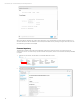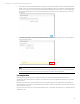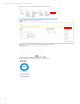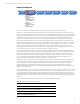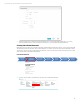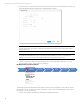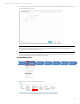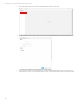HP OneView Deployment and Management Guide 1.10
Technical white paper | HP OneView Deployment and Management Guide
25
Network Configuration
In this section, you will create Networks, Network Sets, Logical Interconnect Groups and Enclosure Groups.
Networks are constructs within the appliance that define a particular L2 network or FCoE/FC Fabric. A Network will be an
object you can assign to Server Profiles, Network Sets, and Logical Uplink Sets. With the HP OneView 1.0 release, the VLAN ID
must be unique within the appliance, as the version only supports Active/Standby Virtual Connect networking configuration.
The HP OneView 1.05 release introduced Virtual Connect Active/Active networking, so each Ethernet Network does not
require unique VLAN IDs. Similar to Virtual Connect provisioning all Ethernet Networks to all Ethernet modules within a
Virtual Connect Domain, HP OneView provisions all defined Ethernet Networks to all managed Ethernet-capable modules.
Network Sets are aggregated networking objects that contain Networks. The Network Set will be an object you can assign to
Network Connections within Server Profiles to greatly simplify multiple network management. For instance, if you have a
number of standard Networks required for Virtual Machine connectivity, which is different for physical servers, you can
create different Network Sets for each host connectivity model. Network Sets replace the Multiple Networks Virtual Connect
concept, and becomes the only way to trunk multiple networks to a Network Connection.
Logical Interconnect Groups are similar to Virtual Connect Enterprise Manager Domain Groups, which define what modules
are located within the enclosure and the module configurations like IGMP Snooping, Loop Protection, Multicast Filtering, etc.
Uplink Sets define uplink connectivity for Ethernet, FCoE and FC Networks, and are members of a Logical Interconnect
Groups. The Logical Interconnect Group is then assigned to an Enclosure Groups to complete the Enclosure configuration
policy. A Logical Interconnect is patterned after the Logical Interconnect Groups and is defined automatically once an
Enclosure is added to the HP OneView console by associating it to an Enclosure Group.
Uplink Sets are synonymous with the Shared Uplink Set within Virtual Connect, in that it defines the uplink connectivity for
selected networks. An Uplink Set can either be an Ethernet or Fibre Channel type, but not both. With the HP OneView 1.0
release, Uplink Sets could only be configured in an Active/Standby design, and must connect to an 802.1q configured
adjacent switch port(s). The HP OneView 1.05 release introduced Virtual Connect Active/Acitve design. Any defined
Networks not associated with an Uplink Set become Internal Ethernet Networks to the Logical Interconnect, and are reported
within the Logical Interconnect.
An HP OneView Domain is a new concept to the Converged Infrastructure management framework. While you cannot create
additional HP OneView Domains, the appliance itself is a single Domain construct. An HP OneView Domain consists of one or
more Logical Interconnect Groups, Uplink Sets, Networks and help to define how Server Profiles consume these resources.
When defining a Network, it will be available within the HP OneView Domain for consumption by either a Logical Interconnect
Groups, Logical Uplink Set, Logical Interconnect (for one-off configuration requirements) or Server Profiles (for Internal Only
networks.)
Prior to continuing with this document, please make sure you have completed the following:
Table 10. HP OneView Network Configuration Checklist
Task
Completed? (Y|N)
Collect the Virtual Connect Module Types
Note the uplink ports connected to the upstream switches
Document necessary VLAN IDs and names
Document necessary Fibre Channel Fabrics
First Time
Setup
Configure
Networking
• Create Ethernet
Networks
• Create Fibre Channel
Networks
• (Optional) HP 3PAR
StorServ Direct
Attach
• Network Sets
• Logical Interconnect
Groups
• Enclosure Groups
Discover
Hardware
Upgrade
Firmware
Server
Profiles
Environment
Management
Appliance
Security