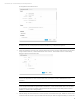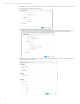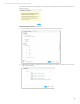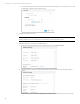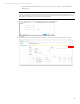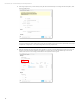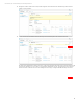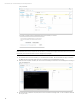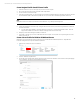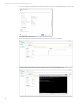HP OneView Deployment and Management Guide 1.10
Technical white paper | HP OneView Deployment and Management Guide
89
Create Assigned Profile: One-Off Server Profile
1. Select the main menu option in the upper left, and choose Server Profiles.
2. Once on the Server Profiles screen, select the Create Profile button.
3. Provide a name for the Server Profile.
4. In the Server Hardware field, you will select the Enclosure Name and Bay ID that the profile will be assigned to, and the
Firmware Baseline (SPP). The firmware update will occur prior to the Server Profile being applied to the server.
Note
HP OneView does not currently support Server Profile inheritance. E.g. 1:Many Profile Assignment.
5. Add the needed Network Connections by clicking the Add Connection button, and either assign a Network or Network
Set to the Connection.
A. You can specify which FlexNIC to assign the Network Connection to, or leave it at the default of Auto. Auto will
apply the same Network Connection to Adapter mapping Virtual Connect does today.
6. Modify any of the other settings, Boot, BIOS, or Advanced.
7. Click Create or Create+ if you wish to create additional Server Profiles. Server profiles can only be assigned to servers
that are powered off.
Create a Server Profile for DL360 or DL380 Gen8 Servers
HP OneView 1.10 introduced basic Server Profile support for the DL360 and DL380 Gen8 platforms. Only BIOS and
Firmware management are supported with these platforms.
1. Select Server Profiles from the Top Level Menu.
2. Click the +Add Server Profile button.
3. Provide the Server Profile details, like the name,description and Server Hardware. Notice Enclosure Group and Affinity
are not available. Specify the Firmware Baseline if needed.