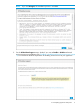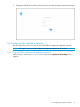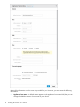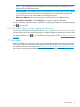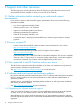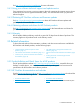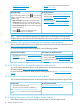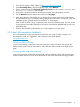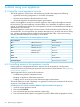HP OneView 1.10 Installation Guide
Table Of Contents
- HP OneView 1.10 Installation Guide
- Contents
- 1 Preparing for installation
- 2 Installing HP OneView on a VM host
- 3 Support and other resources
- 3.1 Gather information before contacting an authorized support representative
- 3.2 How to contact HP
- 3.3 Get connected to the HP OneView online user forum
- 3.4 Software technical support and software updates
- 3.5 Related information
- 3.5.1 Product bulletins and Quick Specs for all HP products
- 3.5.2 HP OneView documentation and websites
- 3.5.3 Enclosure, iLO, and server hardware documentation and websites
- 3.5.4 HP 3PAR StoreServ Storage documentation and websites
- 3.5.5 HP Virtual Connect documentation and websites
- 3.5.6 Finding documents on the HP Support Center website
- 3.6 Submit documentation feedback
- A About using your appliance
- B Troubleshooting installation issues

4. Click OK to continue.
2.4.1 Enabling or disabling authorized services access
When you first start up the appliance, you can choose to enable or disable access by on-site
authorized support representatives. By default, on-site authorized support representatives are
allowed to access your system through the appliance console and diagnose issues that you have
reported.
Support access is a root-level shell, which enables the on-site authorized support representative to
debug any problems on the appliance and obtain a one-time password using a challenge/response
mechanism similar to the one for a password reset.
Any time after the initial configuration of the appliance, an Infrastructure administrator can enable
or disable services access through the UI by selecting Actions→Edit services access on the Settings
window.
You can also use an appliance/settings REST API to enable or disable services access.
NOTE: HP recommends that you enable access. Otherwise, an authorized support representative
will not be able to access the appliance to troubleshoot issues that you cannot resolve yourself.
2.5 Logging in to the appliance for the first time
When the appliance starts up, use the default credentials to log in to the appliance. This is typically
done using the special restricted browser running in your VM Console window. Alternatively, if
there is a DHCP server on your network, a temporary IP address was assigned to your appliance
which you can browse to and use the appliance UI for the purpose of initial appliance configuration.
1. Use the following default credentials the first time you log in to the appliance:
User name: Administrator
Password: admin
If you cannot log in using the default credentials, see “You cannot log in” (page 23).
12 Installing HP OneView on a VM host