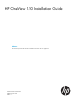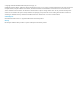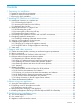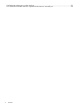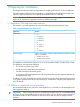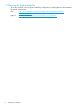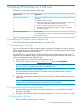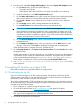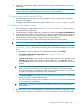HP OneView 1.10 Installation Guide
Table Of Contents
- HP OneView 1.10 Installation Guide
- Contents
- 1 Preparing for installation
- 2 Installing HP OneView on a VM host
- 3 Support and other resources
- 3.1 Gather information before contacting an authorized support representative
- 3.2 How to contact HP
- 3.3 Get connected to the HP OneView online user forum
- 3.4 Software technical support and software updates
- 3.5 Related information
- 3.5.1 Product bulletins and Quick Specs for all HP products
- 3.5.2 HP OneView documentation and websites
- 3.5.3 Enclosure, iLO, and server hardware documentation and websites
- 3.5.4 HP 3PAR StoreServ Storage documentation and websites
- 3.5.5 HP Virtual Connect documentation and websites
- 3.5.6 Finding documents on the HP Support Center website
- 3.6 Submit documentation feedback
- A About using your appliance
- B Troubleshooting installation issues

1 Preparing for installation
This chapter describes the VM host requirements for installing HP OneView on a new appliance.
The latest release of HP OneView is available as a download from the HP Software Depot or by
ordering a physical media kit, which delivers the installation files on a USB key.
NOTE: This document does not describe how to upgrade an existing appliance to the latest
release of HP OneView. For upgrade instructions, see the online help.
1.1 Appliance VM and host requirements
HP OneView is a virtual appliance running on the following supported hypervisor hosts.
Table 1 Supported hypervisors and versions
VersionHypervisor
VMware ESXi
• 5.0
• 5.0 update 1
• 5.0 update 2
• 5.0 update 3
• 5.1
• 5.1 update 1
• 5.1 update 2
• 5.5
• 5.5 update 1
Hyper-V is supported on the following Microsoft Windows platforms with the
Hyper-V role installed:
Microsoft Hyper-V
• Windows Server 2012
• Windows Server 2012 R2
The appliance virtual machine (VM) must run on a VM host with ProLiant G7–class CPUs or later.
The appliance VM requires the following:
• Two 2 GHz or greater virtual CPUs.
• 10 GB of memory dedicated to the appliance.
• 160 GB of thick-provisioned disk space.
• A connection to the management LAN. HP recommends that you have separate networks for
management and data.
In addition, the clock on the VM host must be set to the correct time. If NTP (Network Time Protocol)
is not used to synchronize the time on the VM host, HP recommends configuring the appliance to
use NTP directly.
1.2 Where to create the virtual machine
HP recommends that you do not run the virtual appliance on a host that is to be managed by the
same appliance instance.
IMPORTANT: When running HP OneView on a blade server hypervisor host in an HP BladeSystem
enclosure, do not manage that enclosure with HP OneView. You can, however, select a hypervisor
host system located on an HP ProLiant DL rack mount server that you plan to manage with HP
OneView.
1.1 Appliance VM and host requirements 5