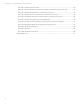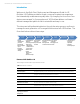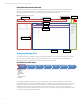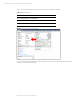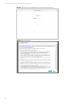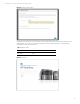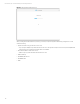HP OneView Deployment and Management Guide 1.0
Technical white paper | HP OneView Deployment and Management Guide
6
HP OneView User Interface Overview
The entirely new HP OneView user experience is significantly improved from previous generations of HP Management
software (eg. HP System Insight Control.) The HP OneView user interface is built using modern web programming
languages, HTML5 and CSS3. Below is an example of what the User Interface looks like (UI.)
Figure 1. HP OneView User Interface
Deploying Your Appliance
This segment will guide you throught deploying your HP OneView appliance. It will cover the First Time Setup, examining
the Service Pack for ProLiant image pre-loaded in the firmware repository, create your Ethernet and FCoE Networks,
associate the networks to Logical Interconnect Groups, and begin importing devices.
Section D1: First Time Setup
Completing the HP OneView appliance First Time Setup is designed to be simple and straightforward. By default, the
management interface is configured for IPv4DHCP. If DHCP is not available on the management network you can access the
Kiosk Browser within the VM console from the vSphere Client to complete the initial setup. If DHCP is available, you can
configure the appliance with a browser remotely to complete the First Time Setup. The First Time Setup consists of
Accepting a License Agreement, HP Remote Support Access for remote troubleshooting, changing the default Administrator
account password and configuring IP information.
First Time
Setup
• Change
Administrator
password
• Accept EULA
• Remote Support
Opt-in
• Configure Appliance
IP Settings
Configure
Networking
Discover
Hardware
Upgrade
Firmware
Server
Profiles
Environment
Management
Appliance
Security
Top Level Menu
Your User Account
Online Help
Details Pane
Activity Window
Object Selection/Filter
Activity Details
Sub-Menu
Map View
Universal Search