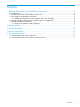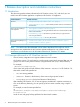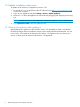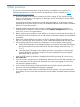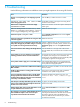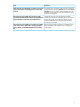HP OneView 1.01 Release Notes
3 Troubleshooting
Use the following information to troubleshoot issues you might experience when using HP OneView.
ResolutionIssue
Press the F5 key to refresh the browser window.Browser is not responding or is not displaying expected
content.
Set the date and time on the hypervisor hosting the HP
OneView virtual machine.
Superblock last mount time (<date>) is in the
future during appliance boot.
Remove the enclosure with the force option selected, then
add it again.
Add enclosure completes but interconnects display
AddedWithErrors state.
Refresh the enclosure again.Enclosure refresh operation encounters an error, such as
Unable to configure interconnect, since it
is no longer managed by this appliance.
Perform Reapply configuration action from the Logical
Interconnects screen.
Interconnect reports ConfigError state.
Refresh the enclosure.Interconnect stays in the imported state for a long time after
a firmware upgrade
Change a different setting on the Logical Interconnect
Group to trigger the consistency check, and then use the
Logical Interconnects are not flagged as Inconsistent with
Group after changing only the native setting on a network
in an uplink set for the Logical Interconnect Group. Update from group action on the Logical Interconnect
screen.
Click the shield icon in the right- side of the Chrome
browser address bar, and click the link to load the remote
console.
Launch console action does nothing in the Google Chrome
browser
Unassign the server profile, wait for the unassign operation
to complete, then re-assign to server hardware. This
Server profile is in an error state that is not resolved by
following provided resolutions in the HP OneView UI.
preserves any virtual identifiers and ensures that the profile
is completely re-applied to the target system.
If the specified BIOS settings are not supported by the
server, reset the BIOS settings to the default value in the
server profile and re-apply the profile.
Server profile unable to apply one or more BIOS settings.
Delete the connection and add a new one with the correct
MAC or WWN.
Unable to deploy connection due to malformed user-defined
MAC or WWN
Ensure that a virtual ID pool exists and is enabled or
recreate the server profile with physical IDs.
Unable to add connection to existing profile if virtual ID
pool is disabled.
Configure HP 3PAR Direct attach array ports with:
Connection Mode = Host, Connection Type =
Point.
Incorrect configuration of the host port on the HP 3PAR
Storage System when attached to the HP VC FlexFabric
module via direct attach FC network can cause intermittent
connectivity on the FlexFabric module.
Try again, the second attempt will succeed.First attempt to manually redistribute logins has no effect.
Use the zoom slider.Some versions of Microsoft Internet Explorer obscure the
3D data center zoom out button.
Use the Data CentersAdd button instead of the .Add+
button.
Adding multiple data centers with the Add+ button results
in layout artifacts that can result in errors.
Update the firmware on the HP ProLiant G7 blade,
including the HP NC542m to the latest HP Service Pack
HP ProLiant G7 server blades with HP NC542m Dual Port
Flex-10 10GbE BLc adapter results in 0 virtual ports
reported due to firmware below the minimum. for ProLiant, physically remove the blade from the
enclosure, delete the server hardware type, and then
re-insert the server blade.
8 Troubleshooting