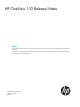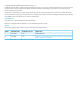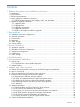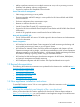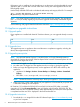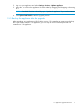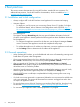HP OneView 1.10 Release Notes
If the person who is installing the virtual appliance is not the person who downloaded the virtual
appliance (that is, a break has occurred in the chain of trust), the virtual appliance file has also
been digitally signed.
Use the freely available GPG tools to validate the authenticity and integrity of the file. For example:
gpg --verify HP_OneView_1.10_Z7550-01284.ova.sig
HP_OneView_1.10_Z7550-01283.ova
NOTE: This digital signature verification step is not required for the upgrade. The upgrade file
(the *.bin file) is already digitally signed, and the upgrade automatically validates the digital
signature.
See the following web page for detailed verification instructions: http://www.hp.com/go/codeverify
1.5 Appliance upgrade instructions
1.5.1 Upgrade paths
If your appliance is installed with these HP OneView releases, you can upgrade directly to version
1.10:
1.051.011.0
✓✓✓
1.5.2 Upgrade time
The upgrade requires an appliance reboot and the time to complete an upgrade, including the
reboot, takes approximately 60 minutes.
1.5.3 Upgrade prerequisites
NOTE: Use Microsoft Internet Explorer 11, Mozilla Firefox, or Google Chrome browsers to
download HP OneView from the HP Software Depot. Earlier versions of Internet Explorer do not
support file sizes larger than 4 GB.
1. You must be logged in to the appliance as a user with Infrastructure administrator privileges.
2. No other users are logged in to the appliance and no one logs in during the upgrade.
3. Before you begin the upgrade process, use the appliance UI or REST APIs to back up the
appliance:
• Appliance UI: Settings→Actions→Create backup and Settings→Actions→Download
backup
• REST APIs: /rest/backups and /rest/backups/archive
NOTE: See the HP OneView online help topic “Back up an appliance” if you need assistance.
4. Before you begin, create a VM snapshot of your appliance. HP recommends you power off
a VM before creating the VM snapshot.
HP OneView 1.10 includes the 2014.06.0 Service Pack for ProLiant (SPP). After a successful
upgrade to V1.10, the Firmware Bundles screen will display only the earlier 2013.09.0 SPP. The
contents of the new SPP are indexed at startup. After approximately one minute, the index operation
is completed and the new SPP is displayed in the firmware bundles list.
1.5.4 Upgrade instructions
1. Download the .bin image file from the HP Software Depot (https://www.software.hp.com)
to your local computer.
6 Release description and installation instructions