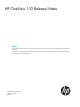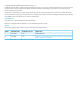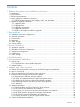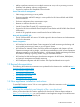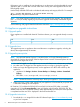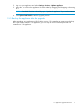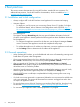HP OneView 1.10 Release Notes
2 Best practices
This section contains best practices for using HP OneView, intended for new customers. For
additional best practices, see the HP OneView documentation, which is available at http://
www.hp.com/go/oneview/docs.
2.1 Installation and initial configuration
• Always configure NTP in the HP OneView virtual appliance for accurate time keeping.
• VMware vSphere:
◦ To deploy an .ova file, ensure you are running vCenter Server 5.1 Update 2 or higher.
For additional details, refer to VMware's Knowledge Base article 2053229: http://
kb.vmware.com/selfservice/microsites/search.do?language=en_US&cmd=displayKC&
externalId=2053229.
• Microsoft Hyper-V:
The Hyper-V Manager Networking tab does not report IP address information for the HP
OneView virtual appliance. Instead, perform the following tasks to obtain IP address information
for the appliance:
◦ To configure the appliance network for the first time, use the Hyper-V Manager Connect
menu to connect to the appliance console and complete the setup steps.
◦ To validate the appliance's IP address at a later time, connect to appliance console and
use the Settings screen to determine the IP address of the appliance.
2.2 General operations
• When updating HP OneView, go to the Dashboard and review all outstanding warnings and
health status of systems under management.
• If you see unexpected data in the UI, try refreshing the browser window (for example, press
F5 or Ctrl-R in most browsers) or the resource by selecting Actions→Refresh.
• After an upgrade to HP OneView 1.10, the Logical Interconnect Groups and Logical
Interconnects screen graphics might be drawn incorrectly. Clear your browser's cache and
refresh the screen to correct the problem.
• Wait for a logical interconnect support dump to complete before starting a new task. Verify
that the logical interconnect support dump task has completed from Activity view.
• Wait for POST (power on self-test) to complete before forcibly powering off a server using
Press and hold.
• If a local account user password is compromised, delete the user account and re-add the user
with a new password. This ensures all associated user sessions are logged out and it does
not require an appliance reboot.
• To view the latest version of the HP OneView user interface HTML help files, download a zip
file from the Enterprise Information Library at http://www.hp.com/go/oneview/docs.
• Do not restore your appliance while a backup operation is in progress.
8 Best practices