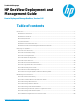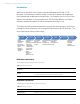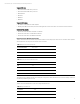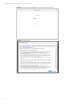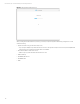HP OneView Deployment and Management Guide 1.05
Technical white paper | HP OneView Deployment and Management Guide
7
Section D1: First Time Setup
Completing the HP OneView appliance First Time Setup is designed to be simple and straightforward. By default, the
management interface is configured for IPv4DHCP. If DHCP is not available on the management network you can access the
Kiosk Browser within the VM console from the vSphere Client to complete the initial setup. If DHCP is available, you can
configure the appliance with a browser remotely to complete the First Time Setup. The First Time Setup consists of
Accepting a License Agreement, HP Remote Support Access for remote troubleshooting, changing the default Administrator
account password and configuring IP information.
Prior to continuing with this document, please make sure you have completed the following:
Table 6. Installation Checklist
Task
Completed? (Y|N)
Have a supported vSphere 5
2
host for appliance
Have Static IP Address, or DHCP Static Reservation
Have DNS A and PTR Records created
Figure 2. Obtain the Virtual Machine IP Address
As shown in Figure 2., obtain the IP Address of the virtual machine, and open a supported Web Browser to the noted IP
Address to complete the First Time Setup. If DHCP is not available, then you can continue the following steps using the
embedded Kiosk Browser, by launching the VMware VM Remote Console.
2
Please review the HP OneView Support Matrix on http://www.hp.com/go/oneview/docs for the officially supported hypervisors.
First Time
Setup
• Change
Administrator
password
• Accept EULA
• Remote Support
Opt-in
• Configure Appliance
IP Settings
Configure
Networking
Discover
Hardware
Upgrade
Firmware
Server
Profiles
Environment
Management
Appliance
Security