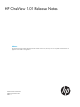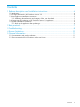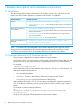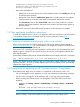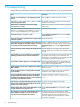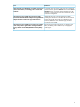HP OneView 1.01 Release Notes
CN=AdminUsers,OU=Engineering,DC=example,DC=com
CN=NetworkingUsers,OU=NetworkTeam,DC=example,DC=com
CN=Groups,DC=example,DC=com
• Interconnect management:
Resolved an issue where interconnects could sometimes remain in the Adding state during
an add enclosure operation.
◦
◦ Resolved an issue where the Update from group action would sometimes not complete
when the enclosure contained unmanaged or unsupported interconnect modules.
◦ The Connections panel on the Server Profile screen for a server profile now correctly
displays interconnect hyperlinks when there are more than 100 interconnects present in
the environment.
• Resolved an issue where the delete network operation would sometimes not complete.
1.3 New appliance installation instructions
To install HP OneView version 1.01 on a new appliance, follow the instructions in the HP OneView
1.0 Installation Guide, which is available at the HP OneView Information Library (http://
www.hp.com/go/oneview/docs).
1.3.1 Validating the authenticity and integrity of the .ova download
When you download the HP OneView appliance file from the HP Software Depot website at
https://www.software.hp.com, you can trust that the virtual appliance image is from HP because
the site is cryptographically secured by HP.
If the person who is installing the virtual appliance is not the person who downloaded the virtual
appliance (that is, a break has occurred in the chain of trust), the virtual appliance file has also
been digitally signed.
Use the freely available GPG tools to validate the authenticity and integrity of the file. For example:
gpg --verify HPOneView-1_0_0_1.ova.sig HPOneView-1_0_0_1.ova
NOTE: This digital signature verification step is not required for update installations. The update
installation file (the *.bin file) is already digitally signed, and the update process automatically
validates the digital signature.
1.4 Prerequisites for updating an HP OneView version 1.0 appliance
These prerequisites apply when you update a 1.0 appliance to HP OneView version 1.01:
• You must be logged in to the appliance as a user with Infrastructure administrator privileges.
• No other users are logged in to the appliance and no one logs in during the update.
• Before you begin the update process, use the appliance UI or REST APIs to back up the
appliance:
◦ Appliance UI: Settings→Actions→Create backup and Settings→Actions →Download
backup
◦ REST APIs: /rest/backups and /rest/backups/archive
NOTE: See the HP OneView online help topic “Back up an appliance” if you need assistance.
• Before you begin, create a VM snapshot of your appliance via the vSphere client.
1.3 New appliance installation instructions 5