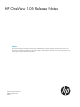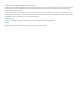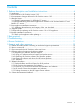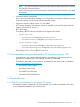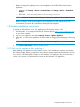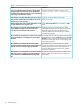HP OneView 1.05 Release Notes
1 Release description and installation instructions
1.1 Introduction
This document describes new features, best practices, troubleshooting, and known limitations for
HP OneView version 1.05, which you can use to update an HP OneView 1.0 or 1.01 appliance
or to install a new appliance.
Related informationIntended audience
All users
• “New features in HP OneView version 1.05” (page 4)
• “Support and other resources” (page 12) about related products and how to find
technical documentation
Users who are installing a
new appliance
• “New appliance installation instructions” (page 6)
• “Best practices” (page 8) for using HP OneView that were not documented in other
technical documentation
• “Troubleshooting” (page 9) information for possible issues you might encounter
when using HP OneView
• “Known limitations” (page 11) for using HP OneView
Users who are updating a 1.0
appliance
• “Prerequisites for updating an HP OneView version 1.0 or 1.01 appliance” (page
6)
• “Update installation instructions” (page 7)
NOTE: The release notes file embedded with the release distribution files might not include
changes that were added after the HP OneView update installation kit was created.
Use this document as your definitive source of information about the HP OneView 1.05 release.
The latest version of the release notes is always available at http://www.hp.com/go/oneview/
docs.
1.2 New features in HP OneView version 1.05
• Networks support active/active configurations
An active/active configuration is an Ethernet network configuration that allows active traffic
on the same VLAN on multiple interconnect modules. All servers in the enclosure have their
NICs connected to adjacent Virtual Connect modules. All uplinks are active to forward traffic
for external communications.
See the online help for details on adding an active/active network configuration and how to
migrate from an active/standby to an active/active network configuration.
• Server profiles support online dynamic changes
Editing some server profile settings requires the server hardware to be powered off, while for
others, the server hardware can remain powered on. You can edit the following settings with
server hardware powered on:
◦ Profile name
◦ Profile description
◦ Requested bandwidth of an existing connection
◦ Changes between a network and network set of an existing connection
4 Release description and installation instructions