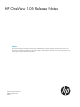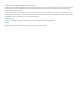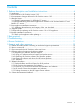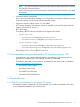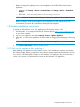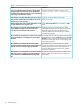HP OneView 1.05 Release Notes
• Before you begin the update process, use the appliance UI or REST APIs to back up the
appliance:
◦ Appliance UI: Settings→Actions→Create backup and Settings→Actions →Download
backup
◦ REST APIs: /rest/backups and /rest/backups/archive
NOTE: See the HP OneView online help topic “Back up an appliance” if you need assistance.
• Before you begin, create a VM snapshot of your appliance via the vSphere client. HP
recommends you power off a VM before creating the VM snapshot.
1.8 Update installation instructions
To update an HP OneView 1.0 or 1.01 appliance to HP OneView version 1.05:
1. Download the .bin image file from the HP Software Depot (https://www.software.hp.com)
to your local computer.
2. Log in to your appliance and select Settings→Actions→Update appliance.
3. Move the .bin file to the appliance UI screen either by dragging and dropping or browsing
to it.
NOTE: See the HP OneView online help topic “Update the appliance” if you need assistance
4. Click Upload and Install to start the update process.
1.8.1 Back up the appliance after updating it
After updating your appliance to HP OneView version 1.05, remember to create a new backup
file. Backup images restore an appliance whose version exactly matches the backup file. You can
use a version 1.05 backup file to restore an HP OneView 1.05 appliance, but you cannot use a
version 1.0 or version 1.01 backup file to restore an HP OneView 1.05 appliance.
1.8 Update installation instructions 7