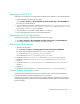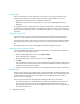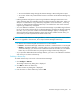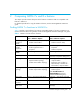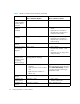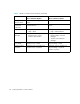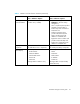HAFM SW 08.08.00 HP StorageWorks HA-Fabric Manager Transition Guide (AA-RV1MD-TE, January 2006)
Table Of Contents
- Contents
- Upgrading to HAFM 8.8
- Comparing HAFM 7.x and 8.x features
- Configuring HAFM through a firewall
- Index
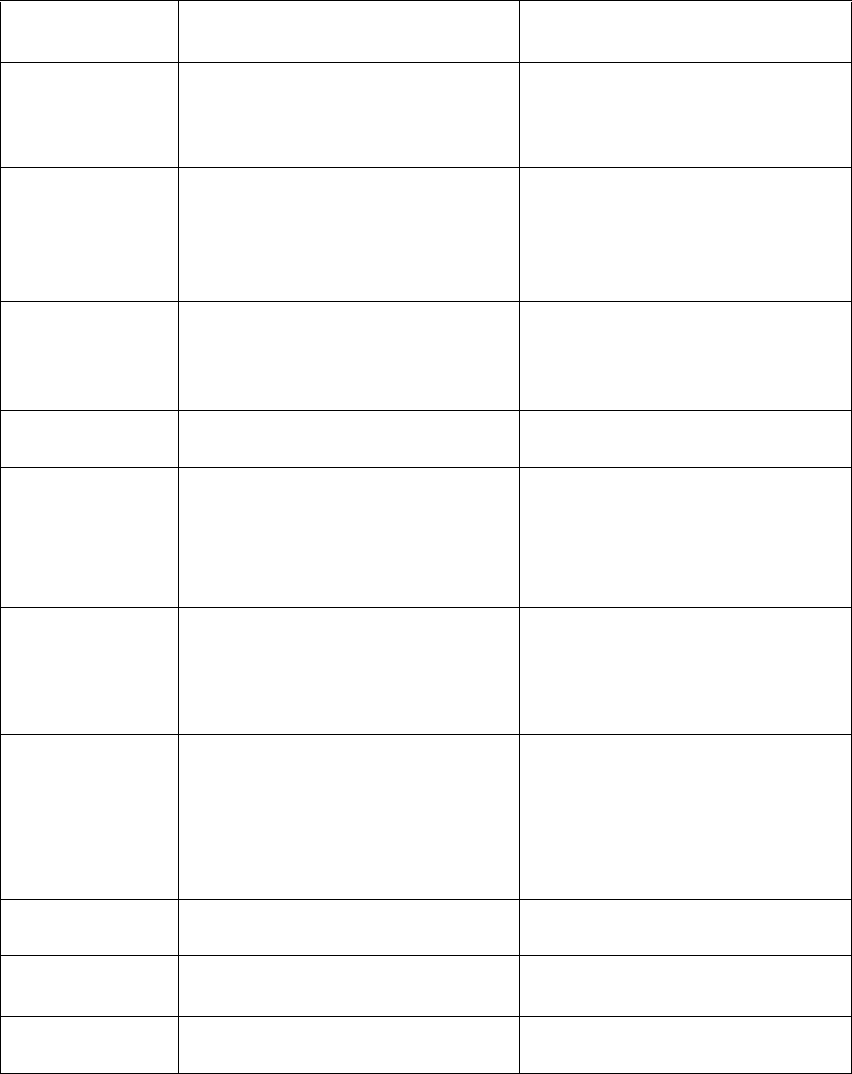
Comparing HAFM 7.x and 8.x features26
Show tree
containing fabric,
product, device
branches
Fabrics > Show Fabric Tree View > All Panels or Fabric List
Enterprise Fabric
Mode (if
enabled)
Fabrics > Enterprise Fabric Mode • Configure > Enterprise Fabric
Mode
• Right-click menu on fabric in
Physical Map or Product List >
Enterprise Fabric Mode
Fabric Binding (if
enabled)
Fabrics > Fabric Binding • Configure > Fabric Binding
• Right-click menu on fabric in
Physical Map or Product List >
Fabric Binding
View user HAFM
sessions
View > User Sessions SAN > Active Sessions
Zoom out of and
into topology
diagram
View > Zoom • View > Zoom
• Physical Map Toolbar: + and -
icons
• Right-click menu on empty areas
of Physical Map
Arrange and
layout icons in
topology, center
in topology,
refresh topology
View > Layout Icons, Center in
Topology, Refresh Topology
Not available
Clear ISL alerts • View > Clear ISL Alert, Clear All
ISL Alerts
• Right-click menu on ISL in Fabrics
view
• Right-click menu on fabric in
Fabrics view
Right-click connection in persisted
fabric that displays an ISL alert and
select Clear ISL Alert(s). ISL alert
is a yellow triangle containing an
exclamation mark.
Enable fly-over
display
View > Enable Fly Over Display View > Enable Flyover Display
Configure user
administration
Configure > Users • SAN > Users
• Toolbar: HAFM Users
Configure user
sessions
Configure > Sessions SAN > Remote Access
Table 7 HAFM 7.x and 8.x function locations (continued)
Function HAFM 7.x
Menu > Submenu: Options
HAFM 8.x
Menu > Submenu: Options