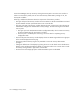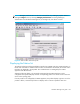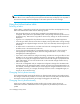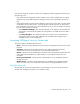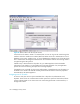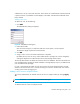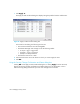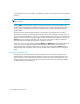FW 07.00.00/HAFM SW 08.06.00 HP StorageWorks HA-Fabric Manager User Guide (AA-RS2CF-TE, March 2005)
SANtegrity Security Center150
To thoroughly check the new changes, click different products on the product list and view detailed
changes.
NOTE: Populating user-related settings to multiple products causes the new settings to override the
existing settings.
Clicking Start causes the HAFM appliance to populate changes to the switch specified in the
products list. The Close button is disabled during this process to prevent you from disrupting the
process. Close is enabled after the process is complete or the process is aborted because of a
product failure.
The bottom Status window displays the status of each product. If all changes are successfully
populated to a product, the status displays the product name and a message indicating success. If
the switch loses manageability or connection, a message displays with an Error icon. The remaining
changes continue to process. The security administrator can maintain the configuration data on the
Users tab, fix the connection problems, and return to the either Apply or Apply To dialog box.
Select the unfinished products and repeat the confirmation process.
If there are no security settings being changed, Apply and Apply To can be selected. When this
occurs, the Security Change Confirmation and Status dialog box displays with the Detailed
Changes table and a message indicates that no changes were found. Clicking Start displays a
Status message that indicates the security settings are identical and that there are no changes to
apply.
Using the Software tab
The Software tab provides the ability to define software access to the switch through API and
OSMS interface. Unlike Telnet and EWS interfaces, the API user uses the HAFM appliance name
(which is the server name defined at installation) as the ID and CHAP secret as password. The
OSMS interface is for software to manage the switch from in-band. The only information needed
for OSMS interface is the OSMS key.