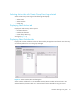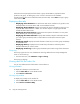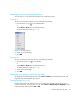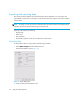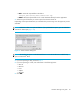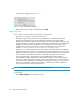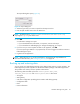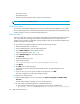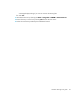FW 07.00.00/HAFM SW 08.06.00 HP StorageWorks HA-Fabric Manager User Guide (AA-RS2CF-TE, March 2005)
Using the HAFM application48
• User launch scripts
• User-defined sounds
• All data exported through the Export option on the SAN menu
NOTE: Firmware files are
not
backed up.
Backing up data
If you keep a read/writable (CD-RW) disk in the CD recorder drive of the appliance, critical data
from the HAFM application is automatically backed up to the CD-RW disk when the data directory
content changes or when you restart the HAFM application.
Restoring data
Allow 45 minutes after making a configuration change before restoring data from the backup files.
This ensures that all your changes are included in the backed up files. It is possible that, in a
disaster recovery situation, configuration changes made less than 45 minutes before appliance loss
could be missing from the backup.
To restore data to the appliance platforms, perform the following procedure:
1. Reinstall the application, if necessary.
2. On the HAFM appliance, open the HAFM application.
3. Select SAN > Import from the HAFM menu bar.
The Import dialog box opens, (Figure 18).
4. Select SAN File (zip) from the Import From list.
5. Click Browse.
The Browse dialog box opens.
6. Select the following file:
<CD Drive>\Backup\Server\Data\Backup\BkpPersisted.zip.
7. Click Open.
8. Click OK on the Import dialog box.
A message box opens stating that imported data replaces corresponding data on the
appliance.
9. If you are sure you want to replace the data on the appliance, click OK.
The client is logged out and the Login dialog box opens.
10.Log back into the application.
11.Stop the HAFM appliance Services by selecting the Start > Programs > HAFM >Stop
Services.
A DOS window displays messages of services being shut down.
12.To restore data to the HAFM appliance, complete the following:
a. Copy the three folders (Call Home, Client, and Server) from the CD-ROM drive
(X:\Backup\ directory) and paste them in C:\Program Files\<Install_Home>.