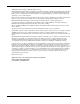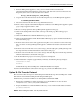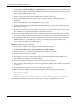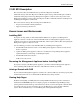HP SANworks Storage Allocation Reporter V1.0D SP2 Application Note (AA-RS2RD-TE, December 2002)
V1.0D SP2 Network Installation Requirements
4 Application Note – Storage Allocation Reporter V1.0D SP2
V1.0D SP2 Network Installation Requirements
Management Appliance System Requirements
hp Openview Storage Management Appliance software V2.0.
Internet Browser Requirements
Install Storage Allocation Reporter V1.0D SP2 from a client computer running Microsoft Internet
Explorer.
SAR Version Requirement
Storage Allocation Reporter V1.0D or V10.D SP1 (previously installed on hp OpenView Storage
Management Appliance software V1.0C before the upgrade to hp Openview Storage Management
Appliance software V2.0).
V1.0D SP2 Network Installation Instructions
There are two options for the Network Installation:
• Option A: Appliance Install.
• Option B: File Transfer Protocol (FTP).
Choose the option that best suits your storage environment.
Option A: Appliance Install
This section describes the steps for downloading the Storage Allocation Reporter V1.0D SP2 from the
web site and installing the SP2 using the Appliance Install option.
1. Visit the Storage Allocation Reporter Home page:
http://www.compaq.com/products/sanworks/allocationreporter/index.html
2. Under product support, select software & drivers. The available software drivers screen displays.
3. Under software updates, select “Storage Allocation Reporter V1.0D Service Pack 2 Software
Update”.
4. Select the Download Now link. Storage Allocation Reporter V1.0D SP2 downloads.
The SP2 download is Storage_Allocation_Reporter_V10D_SP2.zip, which consists of the
following files:
• AA-RS2RC-TE_SARV10D-SP2.pdf
• Storage_Allocation_Reporter_V10D_SP2.swp
5. Place Storage_Allocation_Reporter_V10D_SP2.swp in a shared drive that is accessible from the
Management Appliance.
6. Open a Terminal Services session to connect and log in to the Management Appliance.