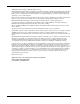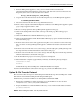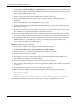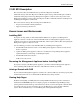HP SANworks Storage Allocation Reporter V1.0D SP2 Application Note (AA-RS2RD-TE, December 2002)
V1.0D SP2 Network Installation Instructions
5Application Note – Storage Allocation Reporter V1.0D SP2
7. From the Management Appliance, verify you have Client for Microsoft Networks
(Start>Settings>Network and Dial-Up Connections, right click on Local Area Connection and
Properties), then connect to the share drive that contains
Storage_Allocation_Reporter_V10D_SP2.swp
8. Copy the above file from the share into the following directory on the Management Appliance
C:\COMPAQ\SWPInstallKits
9. Disconnect from the file share drive. Log off Terminal Services.
10. From a client computer, launch Internet Explorer and browse to the Management Appliance splash
page at: http://<appliancename>: 2301.
11. Browse to the hp OpenView Storage Management Appliance home page.
12. Click on the Settings link on the toolbar at the top of the home page. The Settings page is
displayed.
13. Click on the Maintenance link. The Maintenance page opens.
14. Click on the Install Software Link. The Installation Wizard page opens. Click the Next button at
the bottom of the page.
15. From the 'Select the location of the application setup file' screen, select the location of the setup
file as local disc on Storage Management Appliance. Click the Next button at the bottom of the
page.
16. From the 'select from the list' screen, select Storage_Allocation_Reporter_V10D_SP2.swp from
the drop-down list. Click the Next button at the bottom of the page.
17. From the 'select from the list' screen, select 'Storage Allocation Reporter' from the drop down list.
Click the 'Next' button at the bottom of the page.
18. In the 'Installation in progress' screen, the progress bar is displayed.
19. When installation completes (approximately 2 minutes), the following message displays:
Installation ends.
Details:
SANworks Storage Allocation Reporter V1.0D SP2-Installation Complete
20. Select the Finish button at the bottom of the page to go back to the Maintenance screen.
Option B: File Transfer Protocol
This section describes the steps for downloading the SANworks Storage Allocation Reporter V1.0D
SP2 from the network and installing the SP2 using the FTP option.
Information is provided for an FTP server running Microsoft Windows 2000.
1. Ensure that your FTP server allows anonymous access. If the FTP server does not allow
anonymous access, contact your systems administrator.
2. Prepare the FTP server. Under the FTP root directory, create a folder and sub-folder as follows:
products/sanworks
NOTE: When naming the folders, use only lowercase text.