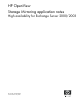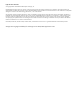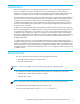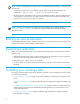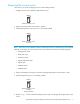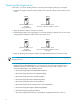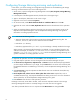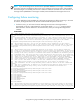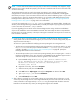HP OpenView Storage Mirroring High Availability for Exchange Server 2000/2003 Application Notes (May 2005, T2558-88020)
8
Configuring Storage Mirroring mirroring and replication
In this section, you will be creating your Storage Mirroring replication set and establishing the Storage
Mirroring connection between your source and target servers.
1. On the source, open the Storage Mirroring Management Console (Start, Programs, Storage Mirroring,
Management Console).
2. In the left pane of the Management Console, double-click on the target to login.
3. Again in the left pane, double-click on the source to login.
4. Right-click on the source and select Properties.
5. On the Source tab, enable Block Checksum All Files on a Difference Mirror and click OK.
6. Right-click the source and select New, Replication Set and enter the desired name for the replication
set.
7. Select your Exchange data to replicate to the target. You can use the GUI selection process or the
Replication Set Properties dialog box. See the HP OpenView Storage Mirroring user’s guide for
information on creating replication set rules.
NOTE: Be sure of the following caveats:
• Select the drive(s) and/or directories that contain the Exchange database and log files. The
MDBDATA, MAILROOT, and MTADATA directories must be included.
•Exclude the \bin directory.
• Exclude any application files (.dll and .exe) since Exchange is already installed on the target.
When creating a rule that excludes files based on a wildcard, you must include the full path to the
wildcard. For example, to exclude all .dll files in the exchsrvr directory, the replication set rule
should be c:\program files\exchsrvr\*.dll. See the HP OpenView Storage Mirroring user’s
guide for information on creating replication set rules.
8. Right-click the replication set name and select Save to save the replication set.
9. Drag and drop the replication set onto the target and the Connection Manager will open.
10.The Source Server, Target Server, Replication Set, and Route fields will automatically be populated. If
you have multiple IP addresses on your target, verify the Route field is set to the correct network path.
(For detailed information on establishing a connection, see the HP OpenView Storage Mirroring user's
guide.)
11.Select One to One to map the replication set data from the source to an identical volume/directory
structure on the target.
12.On the Orphans tab, select to move or delete orphan files on the source. Orphan files, such as
out-dated transaction logs, may keep the database from starting on the source. For more information
about orphan files, see the HP OpenView Storage Mirroring user’s guide.
13.Click Connect to start the mirror and replication processes.
Exchange continuously writes data to the disk, which causes the replication statistics in the Storage
Mirroring Management Console to constantly change, even when users are not logged in.
Your data is protected after the mirror is complete and the Mirror Status has changed to Idle.