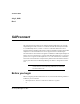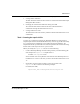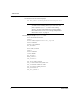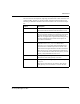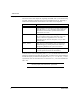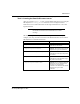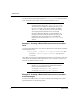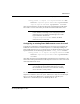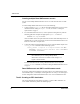SAPconnect
10 SAPconnect
SAPconnect
Configuring the Dazel SAPconnect server
Creating multiple Dazel SAPconnect servers
You can create multiple Dazel SAPconnect servers to work with more than one SAP
system.
To create multiple Dazel SAPconnect servers, do the following:
1. Create a separate saprfc.ini file for each Dazel SAPconnect server. For more
information about creating an saprfc.ini file, see “Task 1: Creating the
saprfc.ini file” on page 3.
2. For each Dazel SAPconnect server, create a separate working directory with the
following path name and place the appropriate saprfc.ini file in it:
installDir/var/sap/serverName
where installDir refers to the path name of the location where HP Output Server is
installed and serverName is the name you choose for the Dazel SAPconnect server.
Each server must have a unique name.
3. Create and configure the Dazel SAPconnect servers using the Dazel Output server
config_server command with the following syntax:
config_server -t sapcon -x "-sapcon-server-sid RFC
Destination -sapcon-logical-fax-dest fax1" serverName1
serverName2 serverName3...
NOTE: Include the -sapcon-logical-email-dest attribute in
this command if you are creating multiple Dazel
SAPconnect servers that can submit e-mail messages to a
logical e-mail destination.
For more information about creating a Dazel SAPconnect server using the
config_server command, see “Task 2: Creating the Dazel SAPconnect server”
on page 7.
Dazel SAPconnect and SAP in multi-instance mode
If you have configured and deployed your SAP system to run in multi-instance mode
with a database layer, a central layer, and an application server layer, note that support
for this configuration with the Dazel SAPconnect server is not available at this time.
Task 3: Creating an RFC destination
This section identifies the steps that are necessary to create an RFC destination. To
create an RFC destination, perform the following steps: