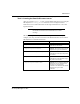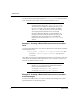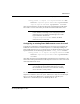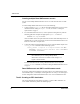SAPconnect
HP Output Manager for SAP 11
SAPconnect
Configuring the Dazel SAPconnect server
1. Start the SAP GUI and log in to your system.
2. In the R/3 command field, enter /nsm59.
3. On the menu under RFC destinations, select and expand TCP/IP connections.
4. On the Edit menu, click Create.
The RFC Destination screen appears.
5. Enter a name in the RFC destination field (for example,
DZL_RFC_DESTINATION).
6. Enter T in the Connection type field.
7. Enter a text description of your RFC destination in the Description field.
8. Click Save (CTRL+S).
Additional options appear.
9. In Activation Type, select Registered Server Program.
10. Enter the Program ID. For example, DAZELsapconnect-server.dzl_sapcond,
where DAZELsapconnect-server is the name of the Dazel SAPconnect server that
runs on the HP Output Server domain. The value appears in the PROGID field of
the saprfc.ini file.
11. If the SAP R/3 system uses a gateway server that runs on another host, type the
name of the host in the Gateway host field.
12. Click Save.
Task 4: Modifying the communication method
You must modify the communication method in order for a fax or e-mail destination to
communicate through the Dazel SAPconnect server. To modify the communication
method, perform the following steps:
1. In the R/3 command field, enter /nscon.
The SAPconnect: Administration (system status) screen appears.
2. From the Settings menu, click Communication Methods.
The Change View “SAPconnect: Maintenance view - communication methods”
screen appears. This screen contains a table with two columns Typ and Method.
3. For type FAX, select method SAPCONNECT. If you are using a Dazel
SAPconnect server to send e-mail messages to HP Output Server, select
SAPCONNECT for type INT.
4. Click Save.