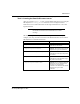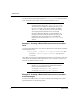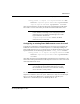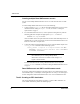SAPconnect
14 SAPconnect
SAPconnect
Configuring the Dazel SAPconnect server
24. Select the Node is ready for use check box.
25. Click Continue.
The SAPconnect: Administration (nodes) screen appears. The node is saved and
if configured for faxing, is located under FAX Telefax and if configured for e-mail,
is located under INT.
Configuring SAPoffice to work with Dazel SAPconnect server
You configure SAPoffice to work with the Dazel SAPconnect server by testing the
SAPconnect node connection to ensure that previous tasks were successfully executed.
To test the SAPconnect node connection to ensure that all steps were successfully
executed and the connection is operable, perform the steps in the following sections.
Task 1: Testing the connection
1. In the command field, enter /nsm59.
2. Select TCP/IP connections on the menu under RFC destinations.
3. Double-click your RFC destination (DZL_RFC_DESTINATION).
4. Click Test connection.
This prompts the RFC - Connection Test screen, which indicates if the SAP node
connection has been configured properly.
5. Close the RFC - Connection Test screen.
Task 2: Configuring personal address settings
1. In the command field, enter /nso12. The Private office setting screen appears.
2. Press F9. The Address maintenance screen appears. Configure your personal
address settings in this screen.
3. Save your settings and exit both screens.
Task 3: Starting the routing test
1. In the command field, enter /nscon.
2. On the Utilities menu, click Routing test (CTRL+F10). The SAPconnect: Test
routes screen appears.
3. Type the sender’s name in the Sender field.
4. Type FAX in the Recipient Addr. type field and enter a fax number in Recipient
addr. field.