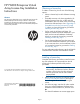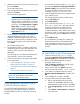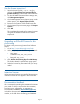HP P6000 Enterprise Virtual Array License Key Installation Instructions (T5494-96533, October 2012)
HP P6000 Enterprise Virtual
Array License Key Installation
Instructions
Abstract
This document describes how to install software licenses for
P6000/Enterprise Virtual Arrays. P6000 is the current
branding for the Enterprise Virtual Array product family.
These instructions apply to all versions of P6000/Enterprise
Virtual Array software.
© Copyright 2012 Hewlett-Packard Development Company, L.P.
The information in this document is subject to change without notice.
*T5494-96533*
HP Part Number: T5494-96533
Published: October 2012
Edition: 8
Obtaining a license key
To obtain a license key, choose one of the following
options:
• Obtain a license key from HP's Software Licensing
portal.
• EVAx400 customers who have upgraded to HP
P6000 Command View 9.4 or later and XCS
10000000 or later can obtain a thin provisioning
license from Software Depot. See “Upgrading an
EVAx400 license for thin provisioning” (page
3). When you have the license key, proceed to
Installing a license key, Step 7.
• Call or email the HP Password Center. (For
telephone numbers and email addresses in your
area, see the License Entitlement Certificate).
When you receive the license key, proceed to
Installing a license key, Step 7.
• Fax the Password Request Form that came with
your License Entitlement Certificate. (Fax numbers
in your area are shown on the certificate.) When
you receive the license key, proceed to Installing
a license key, Step 7.
For more information about licenses, see the HP P6000
Command View Software Suite Installation Guide.
Installing a license key
Complete the following procedure to install a license
key (also referred to as a password) from the HP
Licensing for Software portal for each product
purchased:
NOTE: If you ordered the license key
electronically, the Electronic Delivery Receipt
includes a direct link to the HP Licensing for
Software portal with the HP order number
pre-populated.
1. Browse to the HP Licensing for Software portal
www.hp.com/software/licensing and sign in.
You must register for an HP Passport to gain
access.
2. On the home page, enter the HP order number
from your License Entitlement Certificate in the
Entitlement Order Number box, and then click
Go.
The Search Entitlements to Activate page opens.
Page 1