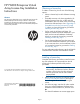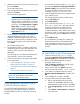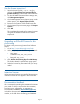HP P6000 Enterprise Virtual Array License Key Installation Instructions (T5494-96533, October 2012)
Use the license import tool
1. Save the license key file (.txt or .dat) by
clicking the Save license key/password file for
[product number] link at the end of the certificate.
2. On the HP P6000 Command View settings view,
click Management Options.
3. On the Management Server Options page, under
Other options, click Import/Export Licenses.
4. Browse to the location of the saved license file.
5. On the Import/Export Licenses page, click Import
Licenses.
6. Click OK.
This completes the procedure for entering licenses
using the HP P6000 Command View license
import tool.
Upgrading an EVAx400 license for thin
provisioning
To obtain a thin provisioning license from Software
Depot:
1. Go to http://www.software.hp.com/kiosk.
2. When prompted, enter the following credentials:
• User name:
COMMANDVIEW_THP_LTU_KIOSK
• Password: Thp_LTUs
3. Click HP Thin Provisioning Keys for x400 Arrays.
The Product details & specification page opens.
4. Select the license key associated with your array
model.
Instant-on licenses
When permanent licenses are installed, the temporary
instant-on licenses do not appear in the license lists.
Documentation feedback
HP is committed to providing documentation that meets
your needs. To help us improve the documentation,
send any errors, suggestions, or comments to
Documentation Feedback (docsfeedback@hp.com).
Include the document title and part number, version
number, or the URL when submitting your feedback.
Page 3