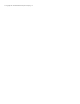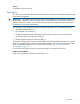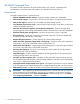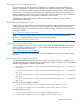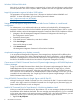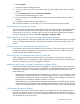HP P6000 Command View 9.4 Release Notes (T5494-96472, October 2011)
Windows 2008 and LUN shrink
LUN shrink on Windows 2008 systems is supported only on basic disks and dynamic simple volumes
that are spanned or are mirrors. Striped or RAID 5 dynamic disks are not supported with LUN shrink.
Large LUN presentation requires Windows 2003 hotfixes
The presentation of large LUNs (larger than 2 TB) requires Windows hotfixes KB949001 and
KB919117. To obtain the hotfixes, go to the following Microsoft websites:
http://support.microsoft.com/KB/949001
http://support.microsoft.com/KB/919117
Setting the HP Management Integration Framework Web Service IP address in a multi-homed
configuration
For authentication, on a multi-homed machine (a machine with multiple NICs), HP Management
Integration Framework binds to the first IP address reported by the operating system. If this is not the
desired IP address, set the HP Management Integration Framework Web Service IP address as follows:
1. Navigate to the HP Management Integration Framework Configuration GUI and log on.
The Configuration window opens.
2. Expand the General pane.
3. In the Web Service IP Address box, enter the IP address.
4. Click Save Changes.
Wait until the change is saved.
5. Click Restart Service.
HP Management Integration Framework will bind to the IP address.
Array-based management proxy displays incorrectly
In an array-based management configuration, the managed proxy displayed will be different from
that of the web access point. When a layered application uses this information, it will see different IP
addresses in Managed Proxy and Launch URL. Although the management proxy displays incorrectly,
the URL for HP P6000 Command View launches the array-based management correctly.
Cannot access HP P6000 Command View from HP Systems Insight Manager or HP P6000 Replication
Solutions Manager
To log on to HP P6000 Command View directly from HP Systems Insight Manager (HP SIM) or HP
P6000 Replication Solutions Manager, a trust relationship, referred to as Single Sign-on, must be
established between the applications. When the trust relationship is broken, HP P6000 Command
View cannot be run from HP SIM or HP P6000 Replication Solutions Manager. In this case, you must
re-establish the trust relationship. See “Single Sign-on from HP Systems Insight Manager” in the HP
P6000 Command View User Guide.
Using HP P6000 Command View for Single Sign-on with HP SIM 5.3
Although launching HP P6000 Command View 9.4 or later from HP SIM 5.3 opens another browser
window with a login screen for HP P6000 Command View for Single Sign-on (automatic login), the
feature needs HP SIM 6.0 to work as designed.
Install of HP Command View for Tape Libraries 2.6 fails during database install
When you install HP Command View for Tape Libraries 2.6, an error message is displayed indicating
that installation of the database has failed. This error message may be displayed if Cygwin is installed
on the server and appears in the path environment variable. If this is the cause of the failure, you can
temporarily remove Cygwin from the path and attempt installation again as follows:
1. Right-click My Computer.
8 HP P6000 Command View