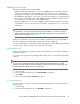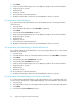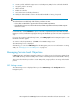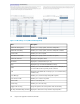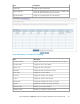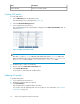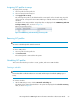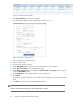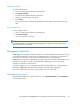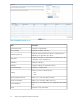HP StorageWorks P9000 Application Performance Extender Software User Guide (5697-0984, September 2012)
DescriptionItem
Removes an existing schedule.Delete Schedule
Creating SLO profiles
To create SLO profiles:
1. Select SLO Settings from the Navigation pane.
The SLO Settings screen is displayed (see Figure 19).
2. Click the SLO Profile Management tab.
3. Select a profile from the profile list.
The workload details of the selected profile is displayed in the SLO Profile Definition table, as
shown in Figure 21.
Figure 21 SLO profile definition table
.
NOTE:
The value -1 is the Don’tCare SLO value. The default value of the Don’tCare SLO is 100
milliseconds latency. This can be configured by changing the value of the DontCareValue in
the settings.ini file located at < ms installation path>\conf folder.
4. Modify the type or value of a workload.
5. Enter a name in the Enter New Profile Name field.
6. Click Save As New Profile.
A new profile is created with the modified values.
Updating SLO profiles
To update SLO profiles:
1. Select a profile from the profile list.
2. Modify the workload values as required.
3. Click Save Changes.
The selected profile is updated with the new values.
You can also save the updated profile as a new profile. For more information, see “Creating
SLO profiles” on page 66.
Using P9000 Application Performance Extender66