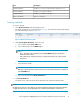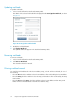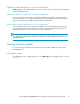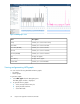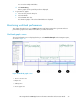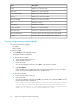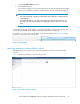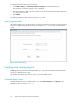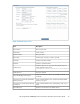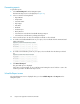HP StorageWorks P9000 Application Performance Extender Software User Guide (5697-0984, September 2012)
DescriptionItem
Enables you to select a workload number ranging from 1–15.Workload Number
Enables you to create a workload.Create Workload
Enables you to update a workload.Update Workload
Removes a workload.Remove Workloads
Creating workloads
To create workloads:
1. Select Workload Settings from the Navigation pane.
The Workload Settings screen is displayed (see Figure 25). The Workload Summary table displays
the workload details, as shown in Figure 26.
Figure 26 Workload Summary table
.
2. Under Create/Update Workload, do the following:
a. Select a host from the Host IP Address list.
b. Select a PRM group from the PRM Group list.
NOTE:
• This is applicable only for HP-UX hosts. The Select PRM Group field is disabled for
Windows and Linux hosts.
• After a PRM group configuration change, configuration data must be collected again
for that host.
c. Select the ESX host/VM.
NOTE:
Only after configuration data collection, the VMs associated with the ESX server is displayed
in the ESX/VM-IP list.
d. Select a workload from the Workload Number list.
3. Click Create Workload.
The details of the created workload will be displayed in the Workload Summary table.
NOTE:
All applications running on hosts that are not managed by P9000 Application Performance Extender,
or applications that are not specifically mapped to a workload gets mapped to workload zero.
HP StorageWorks P9000 Application Performance Extender Software User Guide 71