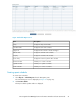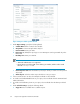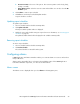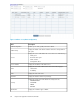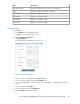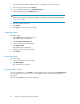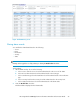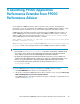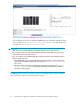HP StorageWorks P9000 Application Performance Extender Software User Guide (5697-0984, September 2012)
The Deviation amount field is enabled only if it is applicable to the selected source.
9. Select a severity level from the Severity list.
10. Select a notification type from the Notification Type list.
11. Enter a valid email ID in the Destination field.
NOTE:
Ensure that you specify the SMTP server address, port number, and the sender's email ID in the
settings.ini file.
12. Select the enabled check box.
13. Click Submit.
14. Click Close to exit from the Alarm window.
Updating alarms
To update alarms:
1. Select Alarms from the Navigation pane.
The Alarms window is displayed.
2. Click the Alarm Configuration tab.
3. Select an alarm from the Alarm table.
4. Click Update Alarm.
The Alarm window is displayed.
5. Modify the alarm settings as required.
6. Click Submit.
Removing alarms
To remove alarms:
1. Select an alarm from the Alarms table.
2. Click Delete Alarm.
The selected alarm is removed.
Viewing alarms history
To view the alarm history, select Alarms from the navigation pane and then click the Alarms History
tab. The Alarm History screen (see Figure 38) maintains a record of the alarms that have been
generated.
Only the latest 1000 alarm records are displayed.
Using P9000 Application Performance Extender86