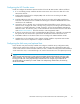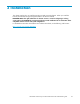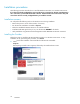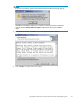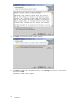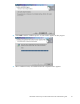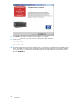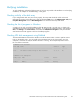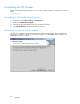HP Modular Smart Array FC VDS Hardware Provider administration guide (T1634-96072, May 2006)
Verif ying installation
To verify installation, perform the following tests. If you have any trouble with installation or with verifying
installation, see Chapter 4 “Troubleshooting” in this guide.
Checking visibility of the disk arr ay
If you configured the disk a rray and server properly, the array LUNs should be visible in the Disk
Management window on the VDS server. Click the Windows Start menu, click Administrative Tools,click
Computer M anagement and click Disk Management. You should see the a rray LUNs listed.
CheckingthelistofprogramsinWindows
A simple way to verify successful installation of the HP VDS Provider is to make sure it is listed in the
Add/Remove Programs Control Panel in Windows. To see the list of installed programs, click Windows
Start,clickSettings,clickControl Panel, and double-click Add/Remove Programs.VerifytheHPMSA
VDS Hardware Provider appears in the list of installed programs.
Checking VDS d isk management using DiskRaid
The Microsoft DiskRaid command line interface uses the HP VDS Provider in order to perform cer tain
tasks on the HP disk array. You can install and run DiskRaid and use the “list provider” and “list
subsystem” commands to verify the HP VDS Provider is working. The example output below shows
the use of these commands:
DISKRAID> List Provider
Prov ### Name Version Type
-------- --------------------------------------------- ---------- -------
Prov 0 HP Modular Smart Array FC VDS Provider 4.0.1.10 FC
DISKRAID> List Subsystem
Subsys ### Name Status Health
---------- ------------------------------ ---------- ----------
Subsys 0 MSA1500 Online Healthy
HP Modular Smart Array FC VDS Hardware Provider administration guide
29