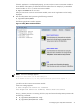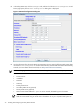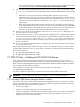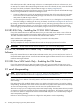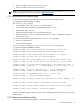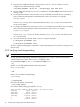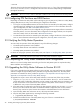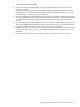8.14.01 HP Utility Meter User's Guide (June 2009)
5. In the Utility Meter GUI, click the Configure tab, and then click the Network Configuration task
button (right pane). The Network Configuration dialog box is displayed:
Figure 2-2 Network Configuration Dialog Box
6. Use the information from the
Utility Meter Site Preparation Form
to enter the following Utility Meter data
into the Network Configuration window. Note that many of these fields have values automatically
entered. (For more details about these fields, see Utility Meter Software Parameters)
NOTE: Changing the value of these fields does not change the value of any HP-UX system parameters.
• Hostname
• Domain Name
• IP Address
• Netmask
• Gateway
• Primary DNS Server
• Secondary DNS Server (optional)
• Tertiary DNS Server (optional)
• Meter Contact Email addresses – up to 10 can be entered, delimited by space characters
IMPORTANT: It is important that you enter an email address in the Meter Contact Email
field. HP recommends using an email alias or distribution list in your corporate email system as
32 Installing and Configuring the Utility Meter Software