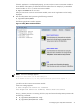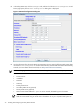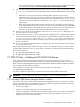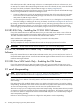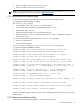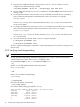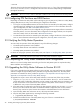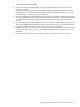8.14.01 HP Utility Meter User's Guide (June 2009)
the contact address for your Utility Meter. Enter the name of the alias (complete with domain name)
as one of the email addresses. Use an email alias with a small number of contacts.
7. Select the data transport method (either Transfer data through HTTPS, or Transfer data
through email Depending on the selected data–transport method, additional fields need to be filled
in:
• HTTPS: If there is a proxy server between the Utility Meter and HP, the proxy server's
hostname.domain name, port, login account, and account password must be provided. TCP port
443 on the customer's firewall must be open between the Utility Meter and gnome.hprsn.com,
which currently has an IP address of 15.217.96.63. gnome.hprsn.com is the host that receives
usage reports.
• Email: The IP address of the outbound email relay host must be provided. If necessary, provide
the masquerading email domain. Port 25 must be open on any firewall between the Utility Meter
and the SMTP relay host. Most SMTP relay hosts have an access list; ensure the Utility Meter is on
the access list. For details on required email masquerading, see email Masquerading.
8. After you have entered all of the information into the Network Configuration dialog box, click
the Done button to save your settings.
9. HP recommends that you save a copy of the Utility Meter configuration into a safe place (for example,
a CD, network-attached file system, or a flash drive). The Utility Meter parameters are stored in the
/etc/opt/meter/meter.xml file. The Copy the Meter's configuration task allows you
to create a copy of these parameters. To save a copy of the Utility Meter configuration, see Copy the
Meter's Configuration.
10. You can now close the Utility Meter GUI by clicking the upper-left corner of the GUI and selecting the
Close drop-down list item.
After changing any Utility Meter software settings, a reboot is not required. However, you need to restart
the Utility Meter application to pick up any changes in the settings. To restart the Utility Meter application,
execute these commands:
1. # /opt/meter/bin/monitor stop
2. # /opt/meter/bin/monitor start
2.7 URS XP Only – Installing the XP CVAE CLI Software
If any of the metered devices are URS XP devices, then you must install version 6.0 or 6.1 of the HP
StorageWorks XP Command View Advanced Edition Command Line Interface (CLI) software on the Utility
Meter. Consult the
HP StorageWorks XP Command View Advanced Edition Software Installation Guide
for
how to obtain and install the XP CLI software.
When installation is complete, execute the following command on the Utility Meter:
# /opt/meter/bin/SetupCLI
This script completes the setup of the CLI software and sets the proper permissions for the files.
IMPORTANT: The XP CVAE CLI software must be installed in /opt/CLI on the Utility Meter.
2.7.1 Avoiding CVAE Device Manager Refresh Conflicts
The XP CLI is used to do a refresh of the CVAE Device Manager database prior to using the CLI to collect
URS XP usage information. The CLI refresh ensures that up-to-date XP array usage information is obtained.
However, the refresh can fail for the following reasons:
• The XP array is offline.
• Someone is currently accessing the XP array in
Modify mode
.
• Someone is logged into the XP CVAE Device Manager using the same account that the Utility Meter is
using for the CLI refresh. The Utility Meter uses the account that was specified in the Add Device
dialog box when the XP array was added.
2.7 URS XP Only – Installing the XP CVAE CLI Software 33