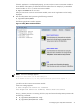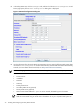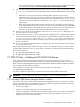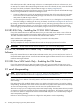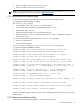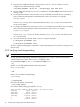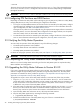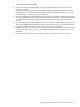8.14.01 HP Utility Meter User's Guide (June 2009)
If the refresh operation fails, URS XP usage collection is not reattempted until the next collection time, and
no URS report is created. When URS XP usage information cannot be collected, this may cause derived URS
XP usage to be billed. (For details of derived URS XP usage, see Missing Usage Reports.)
HP recommends that you perform the following actions to avoid conflicts and prevent derived URS XP usage.
Instead of using the default XP CVAE Device Manager account:
• Create an additional account for the XP CVAE Device Manager that will be metered by the Utility Meter.
This account must be created with Modify privileges. This account is to be used exclusively with the
Utility Meter for URS XP usage collection.
• You must specify this account's Login and Passwd in the Add Device dialog box on the Utility Meter
GUI when adding (or modifying) an XP array. (For details, see Add Device Dialog Box for XP Device.)
By creating an additional XP CVAE Device Manager account, and having the Utility Meter use it for the CLI
refresh and URS XP usage collection, you will avoid CLI conflicts in which refresh failures are caused by
someone logging into the Remote Web Console (RWC) using the same account the Utility Meter is using.
2.8 URS EVA Only – Installing the CV EVA SSSU Software
If any of the metered devices are URS EVA devices, then you must install version 8.0.0 or 9.0.0 of the HP
StorageWorks Storage System Scripting Utility (SSSU) software. Consult the
HP StorageWorks Command
View EVA Installation Guide
for how to obtain and install the SSSU software.
When installation is complete, execute the following command on the Utility Meter:
# /opt/meter/bin/SetupSSSU
This script completes the setup of the SSSU software and sets the proper permissions for the files.
IMPORTANT: The EVA SSSU software must be installed in /opt/SSSU on the Utility Meter.
2.9 URS HP/Brocade SAN Switch Only – Installing the SMI-S Agent
Software
If any of the metered devices are URS HP/Brocade SAN switches, then you must install version 120.7.2 of
the Brocade SMI-S Agent software. Consult the
Brocade SMI Agent Installation Guide
for how to obtain and
install the SMI-S Agent software.
2.10 URS Cisco SAN Switch Only – Enabling the CIM Server
If any of the metered devices are URS Cisco SAN switches, then you must enable the CIM server on the
switch. Consult the
Cisco MDS 9000 Family SMI-S Programming Reference
for how to enable the CIM server.
2.11 email Masquerading
NOTE: If you are using Transfer data through HTTPS as the Utility Meter's data transport method,
you can skip this section and continue to Configuring PPU Partitions and URS Devices.
If the data transport method for the Utility Meter is configured as Transfer data through email, the
domain of the “From” address of the Utility Meter's email must be resolvable in DNS, or HP will reject the
email message.
If the Utility Meter's fully qualified domain name is not visible on the public Internet, you need to configure
masquerading. The domain name chosen must be resolvable on the public Internet (must have an MX record).
To control the masquerading, the DM macro must be set to the specified domain name.
There are two ways you can configure Utility Meter email masquerading. The Utility Meter software provides
an interactive program that automates the email masquerading configuration. The program prompts you for
two values: the domain to masquerade and the outbound SMTP relay host. You can alternatively configure
email masquerading manually.
Perform one of the following procedures to configure the Utility Meter's email masquerading:
34 Installing and Configuring the Utility Meter Software