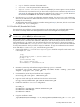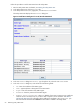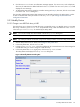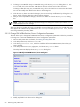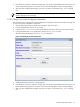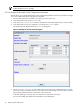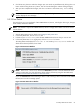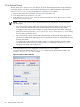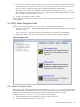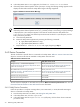8.14.01 HP Utility Meter User's Guide (June 2009)
Follow this procedure to add a SAN Switch into the Utility Meter:
1. Start the Utility Meter GUI. For details, see Starting the Utility Meter GUI.
2. In the Utility Meter GUI, click the Devices tab.
3. In the Utility Meter GUI Tasks (right) pane, click the Add Device button.
The Utility Meter GUI displays the Add Device dialog box.
Figure 3-14 Add Device Dialog Box for an HP/Brocade SAN Switch
4. In the Add Device dialog box's Device Type drop-down list, select the SAN Switch item.
5. In the Add Device dialog box, enter values into the following fields:
• IP – Enter the IP address of the SMI-S Agent.
• Info – (Optional) Enter a description for the SAN Switch.
• Login – Enter the username of the SMI-S Agent.
• Password – Enter the password of the SMI-S Agent.
• Require server certificate – Select Yes (default) if you want to require a server certificate
when the server is accessed or No if you don't want to require a server certificate. See Add an
HP/Brocade SAN Switch for information about adding the certificate to the sandevices.pem
file. Note that this should be done before the SAN Switch is added to the Utility Meter.
62 Performing Utility Meter Tasks