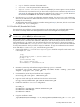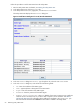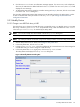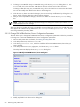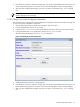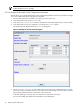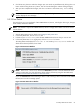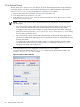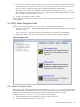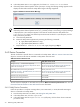8.14.01 HP Utility Meter User's Guide (June 2009)
6. Click the Modify button to make the changes. (You can cancel any modifications by clicking the Done
button without clicking the Modify button. This will close the dialog box without making changes.)
7. After you have completed the changes, click the Done button to close the Modify Device dialog
box.
NOTE: If an error occurs with the requested changes, the dialog box remains open and the Status
window displays the error message.
3.5.2.3 Change Cisco Switch Configuration Parameters
This task allows you to change Cisco Switch configuration parameters. Follow this procedure to change one
or more Cisco Switch configuration parameters:
1. Start the Utility Meter GUI. For details, see Starting the Utility Meter GUI.
2. In the Utility Meter GUI, click the Devices tab.
3. In the Managed Devices Tree, select the IP address of the Cisco Switch that you want to modify.
4. In the Utility Meter GUI Tasks (right) pane, click the Modify Device button.
The Utility Meter GUI displays the Modify Device dialog box.
Figure 3-17 Modify Cisco Switch Dialog Box
5. Modify any fields for the device in the dialog box.
6. Click the Modify button to make the changes. (You can cancel any modifications by clicking the Done
button without clicking the Modify button. This will close the dialog box without making changes.)
7. After you have completed the changes, click the Done button to close the Modify Device dialog
box.
3.5 Utility Meter Devices Tasks 65