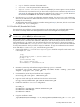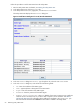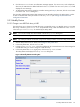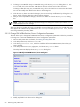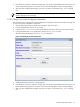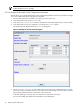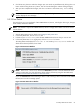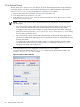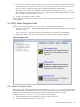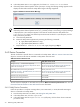8.14.01 HP Utility Meter User's Guide (June 2009)
3.5.4 Remove Device
This task allows you to remove one or more devices, all of the associated physical disk arrays that belong
to a storage device, or or all the metered switches that belong to an HP/Brocade SMI-S Agent from the
Managed Devices Tree. Follow this procedure to remove one or more devices:
1. Start the Utility Meter GUI. For details, see Starting the Utility Meter GUI.
2. In the Utility Meter GUI, click the Devices tab.
3. In the Managed Devices Tree, select the device (Command View server, PPU partition, or SAN
switch) that you want to remove.
NOTE: You can only remove a device (Command View server, PPU partition, or SAN switch) from
the Utility Meter.
• You cannot remove a physical disk array that belongs to a device. When you remove a device,
all of its associated physical disk arrays are automatically removed from the Utility Meter.
To configure a disk array so that its usage is no longer metered by the Utility Meter, change the
status of the disk array from URS Device to Non-URS Device in the Modify Device dialog
box. For details, see Modify Device.
• You cannot remove a physical switch that is maintained by an HP/Brocade SMI-S Agent. When
you remove an HP/Brocade SMI-S Agent, all of it's associated switches are automatically removed
from the Utility Meter.
To configure an HP/Brocade switch so that its usage is no longer metered by the Utility Meter,
change the status of the switch by unchecking its Metered checkbox in the Modify Device
dialog box. For details, see Modify Device.
4. In the Utility Meter GUI Tasks (right) pane, click the Remove Device button.
The Utility Meter GUI displays the Remove Device window with the selected device listed in the
Confirm devices to be removed table.
Figure 3-21 Remove Device Window
68 Performing Utility Meter Tasks