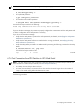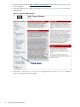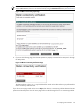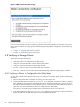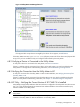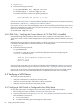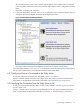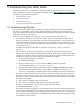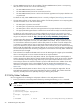8.14.01 HP Utility Meter User's Guide (June 2009)
Figure 4-5 Utility Meter GUI Managed Devices
If the physical disk arrays that are managed by the device do not appear, see Add Device.
If the Utility Meter GUI's Managed Devices Tree (left pane) contains all of the devices and physical disk
arrays, then you have verified that they are configured and metered by the Utility Meter.
4.8.2 Verifying a Device is Connected to the Utility Meter
To verify that a device is connected to the Utility Meter, see Device Connection.
If there is a problem with the connection from a device to the Utility Meter, you need to troubleshoot the
Utility Meter. For storage-device troubleshooting information, see Troubleshooting a Storage Device.
4.8.3 Verifying the Connection from the Utility Meter to HP
To verify the connection from the Utility Meter to HP for a URS installation, see Verifying Connectivity from
the Utility Meter to HP.
If there is a problem with the connection from the Utility Meter to HP, you need to troubleshoot the Utility
Meter. For Utility Meter troubleshooting information, see Chapter 5: “Troubleshooting the Utility Meter”.
4.8.4 XP Only – Verifying the Correct Version of XP CVAE CLI is Installed
Utility Ready Storage (URS) installations that have XP devices configured in the Utility Meter must have version
6.0 or 6.1 of the HP StorageWorks XP Command View Advanced Edition Command Line Interface (CLI)
software installed on the Utility Meter.
NOTE: The XP CVAE CLI is not required for URS installations that have only EVA devices configured in the
Utility Meter.
Perform the following procedure on the Utility Meter to verify that version 6.0 or 6.1 of the CLI software is
installed on the Utility Meter for URS XP installations. On the Utility Meter:
4.8 Verifying a Storage Device 85